In this article, we will discuss how to do A/B and split testing in Outplay email sequences.
Variants are used to test different versions of a single email to see how small changes can have an impact on the end results. Decide what you want to test, whether to test the subject line or the content and compare results to find the winner variant and the loser variant. Therefore creativity plays a lot to have better results.
How to choose the winner variant?
Applying creativity on the subject line or in the content can bring more open rate, link click rate, and reply rate and thus considered as the Winner variant. Eventually, you can turn OFF the loser variant to have amazing results.

To add a variant,
1) Add the first template to your sequence step - Variant A
2) Click on the '+' icon below Variant A to add the competitor template and save it as Variant B. Likewise for Variant C, D and so soon.
Adding Prospects
When you add prospects to a sequence with A/B testing, Outplay automatically splits the prospects based on the number of Variants and gets distributed among the variants in equal volumes. For example: If 100 prospects are added to the sequence, 50 prospects will be pushed automatically into variant A and the remaining 50 to Variant B.
Outplay allows you to do A/B testing on both auto emails and manual emails. If a prospect received Variant A email in step one, they will not necessarily receive Variant A email in step 2. They get distributed again.
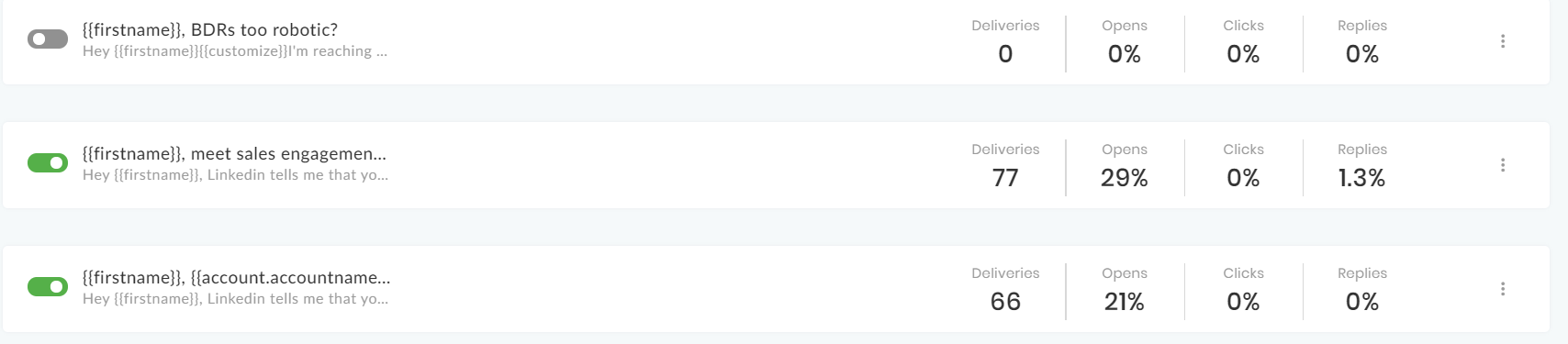
Performance Tracker
As the prospects get distributed, you will begin to notice the performances of the Variants. You can track the statistics on the right side of each Variant. The stats include open rate, link click rate, reply rate, and email delivery rate of the Variant. The stats will show the actual count and in the form of percentage as well.
Based on the performance, you can disable the loser variant and run the sequence with the winner variant.
Delete the Variant
To delete the variant,
1) Click on the barbecue menu(three dots) at the right of the variant.
2) Click on Delete, to delete the variant.
To save the content you created or clone the variant, you can click on the three dots >> click on 'Save as template' , to clone click on 'Clone'.

NOTE: You cannot push prospects to a particular variant. Outplay distributes prospects equally among the available variants.