Manage a prospect's profile Use the prospect profile screen to view your activity with a prospect, see their sequences, emails and calls, and edit their details.
The prospect profile screen shows everything you need to know about a prospect in one place.
To open a prospect's profile screen, double-click the prospect's name in the Prospects screen.
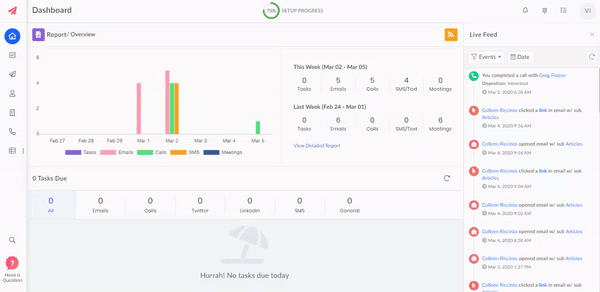
The details panel
The details panel on the left of the profile gives you the prospect's name, account, timezone and stages, as well as links to any social media accounts you've recorded, and any information you've stored about them.
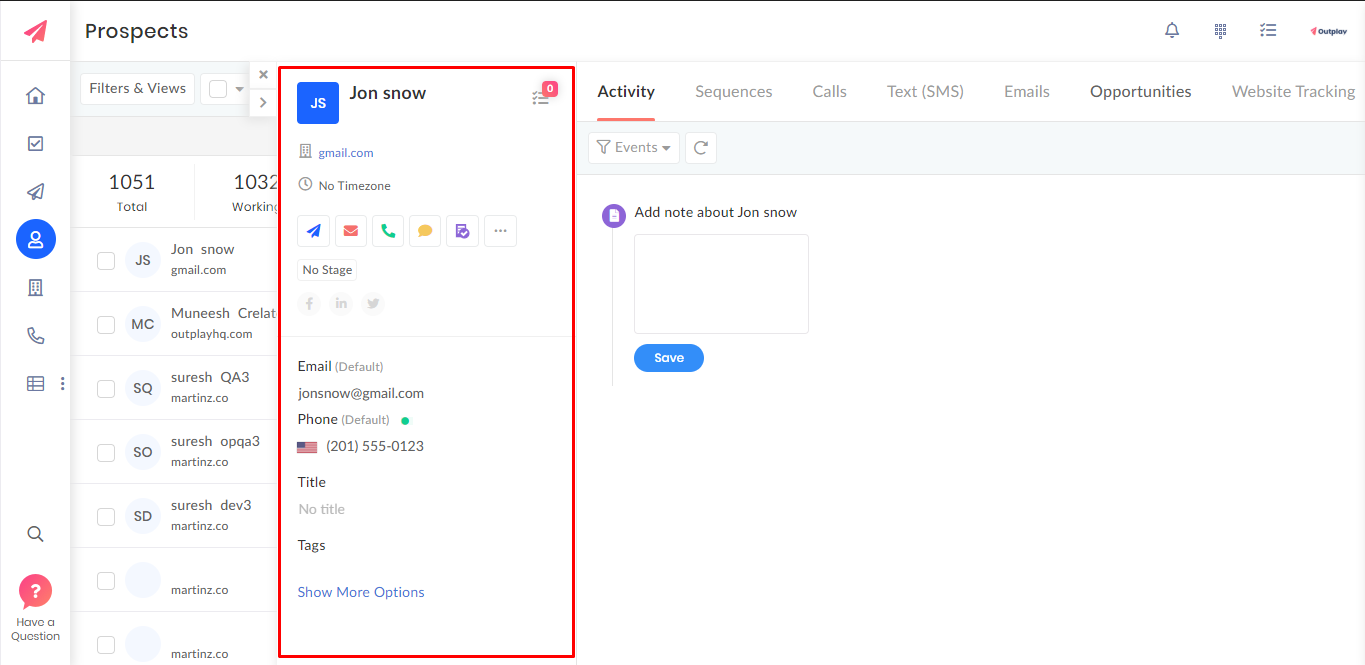
You can also use the buttons below their time zone to:
-
Add them to a sequence.
-
Send them an email.
-
Call them.
-
Create a task.
-
Pause them in their current sequence.
-
Mark them as finished in their current sequence.
-
Opt them out of receiving more communication from you.
-
Delete them.
-
Log a call you've made with them.
Activity
Use the activity section to see how you've engaged with the prospect, and record any notes as you complete tasks.
Sequences
Use the Sequences section to see any sequences your prospect is in, with an overview of any emails, calls, opens, clicks or replies from that sequence.
You can also:
Calls
Use the Calls section to see calls that have been made to and from this prospect, and the call outcomes. You can also download any call recordings that have been made.
Emails
Use the Emails section to see emails that have been sent to the prospect, and the time they were sent, opened, clicked or replied. You can also read the email that was sent by clicking the email. You can even reply to or forward the email by clicking options in email thread.