How to setup integration with Salesforce
Outplay supports integration with Salesforce CRM so that you can sync the data on both the platforms.
This is a native integration which is bi-directional, which means you can send your data from Outplay to Salesforce and vice-versa.
What data can be synced through the integration?
You can sync the data of the Lead, Contacts, Accounts, Opportunity using this integration.
You can also have all your activity related to email, call logs, notes, meeting logs, and other engagements synced onto your CRM from Outplay.
How to setup Salesforce and Outplay integration?
-
Click on the profile icon in the top-right corner of the page.
-
Click on Settings
-
Under Company click on Integrations & API
-
Select the toggle in the Salesforce banner
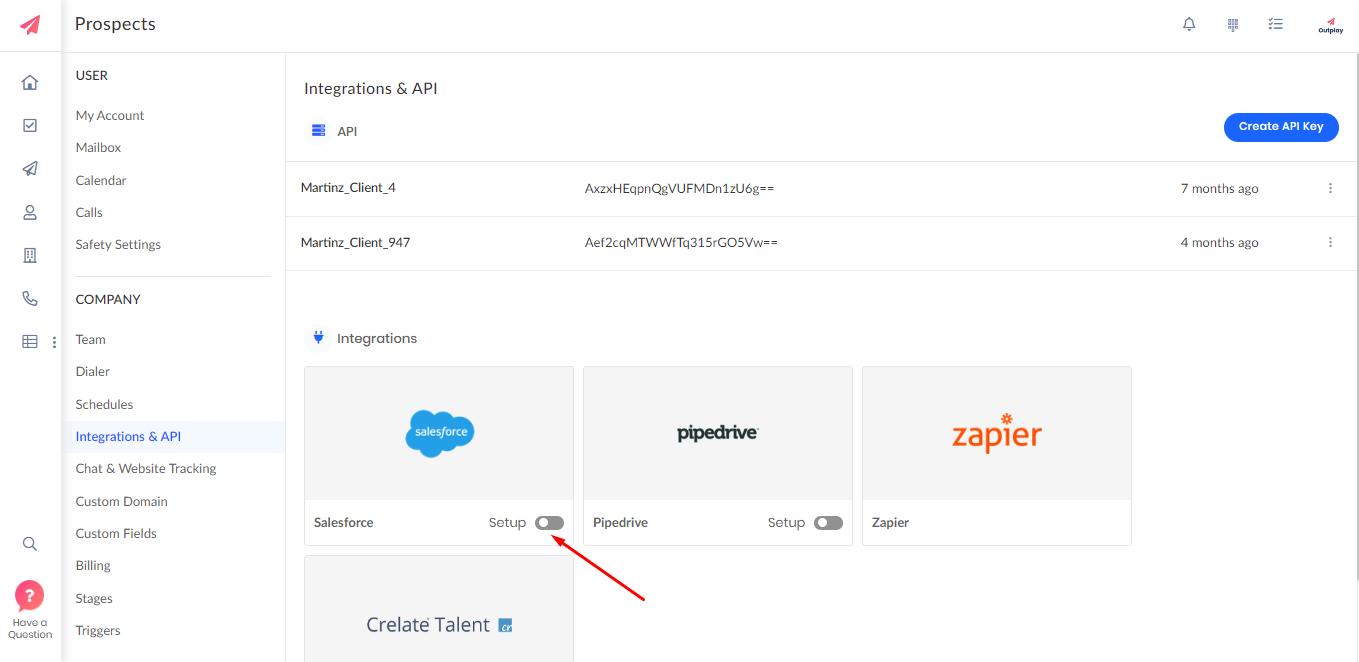
5. Login into your Salesforce using your credentials
6. Once authentication is successful you can see the following screen:
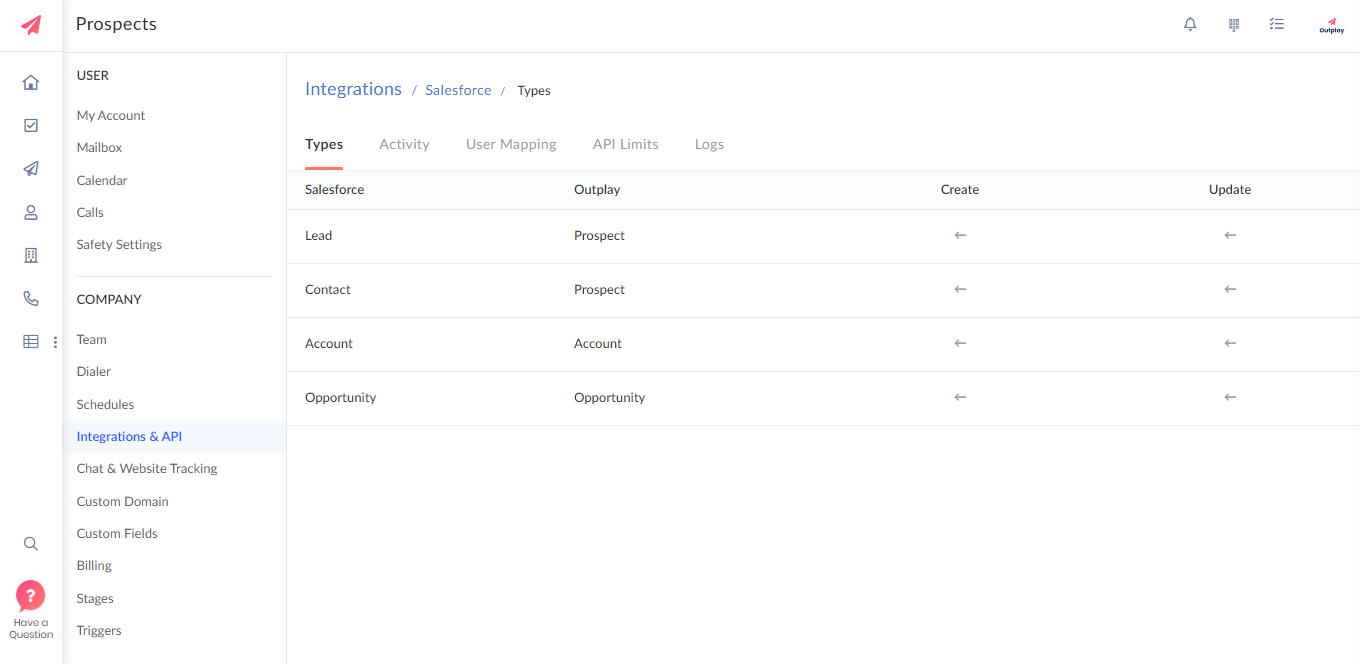
7. Click on any of the types displayed (Lead, Contact, Account and Opportunity) to complete the field mapping and configure the sync settings for each type.
8. Turn on periodic poll, set the poll frequency to your desired time(set to 10 min by default, which is the minimum) and configure your sync settings.
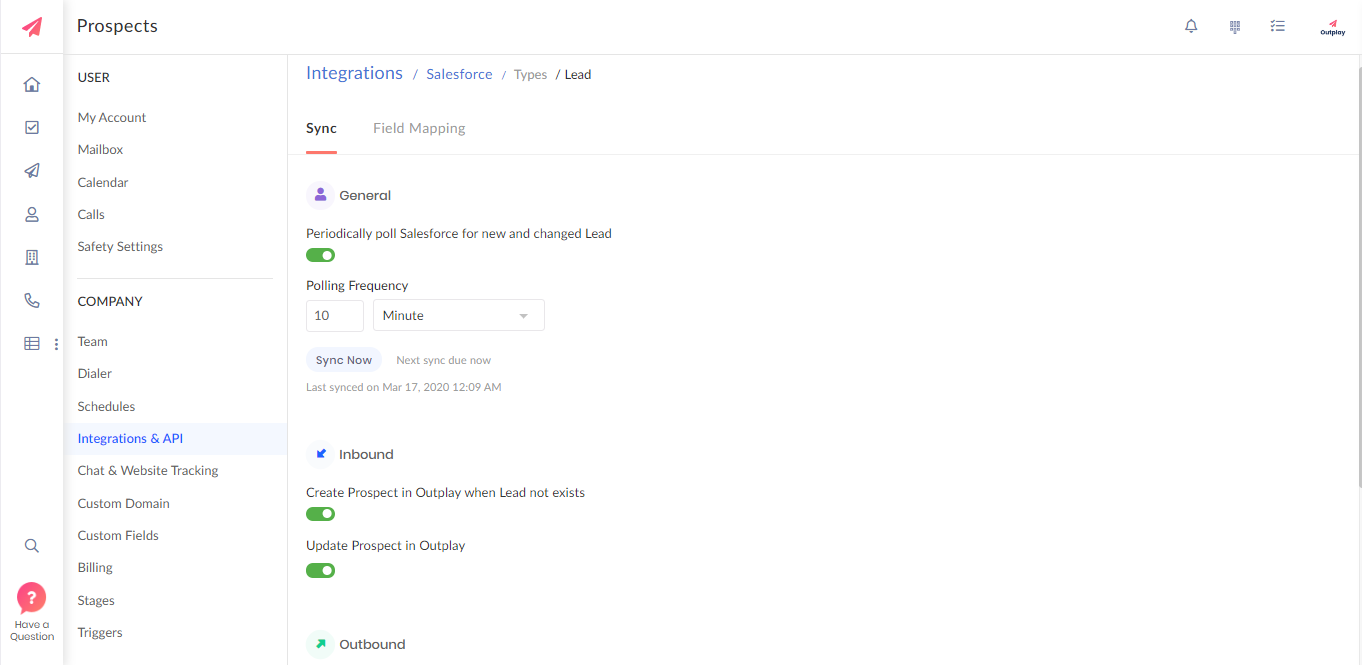
Note: Only the prospects that are created on Salesforce after integration is set-up gets synced automatically.
User Mapping and Sync
In the User Mapping section of the Integration you can map the respective Outplay Owners with the respective Salesforce Owner.
Once you do the mapping you click on the sync button and Leads that are mapped to a owner in Salesforce will be mapped to the same owner in Outplay.
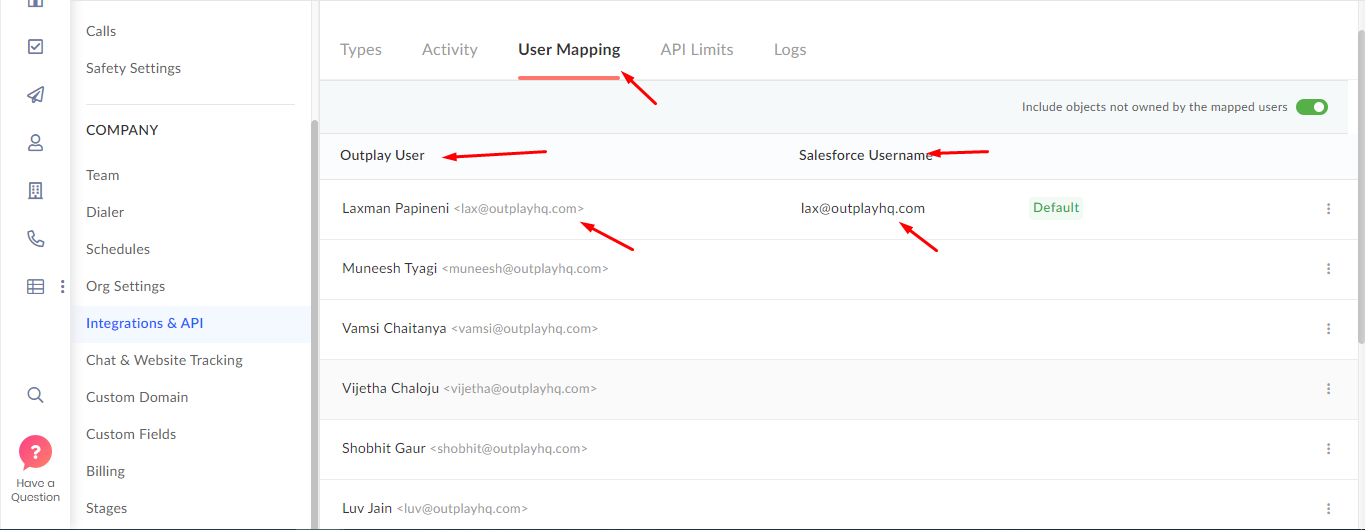
Include Objects not owned by the Mapped Users
Let's say there is a scenario where you have a SDR who has a Salesforce Account but does not have a Outplay Account and you want that the Leads mapped to that SDR in Salesforce Account should sync to Outplay then you should turn on this setting on the User Mapping Page ' Include Objects not owned by the Mapped Users'.
Once you hit sync after turning this on then Leads assigned to that SDR in Salesforce will sync to Outplay and the owner of those leads will be the SDR whose account is set as Default in Outplay User Mapping.
If you want to make some other SDR as default then you can do that by clicking on the three dots on the right side.
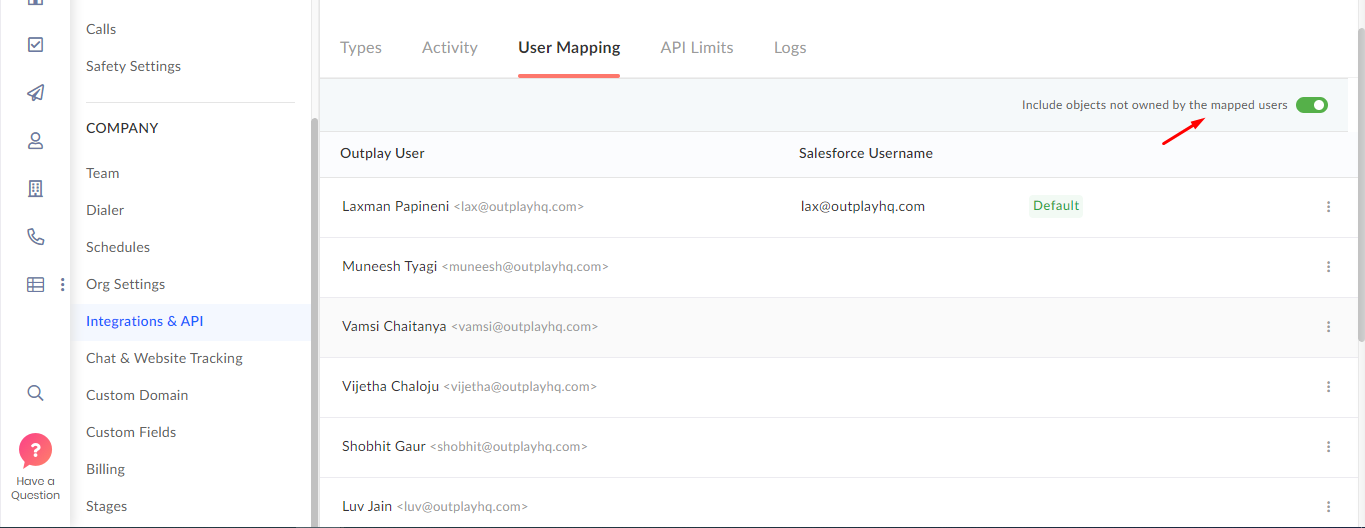
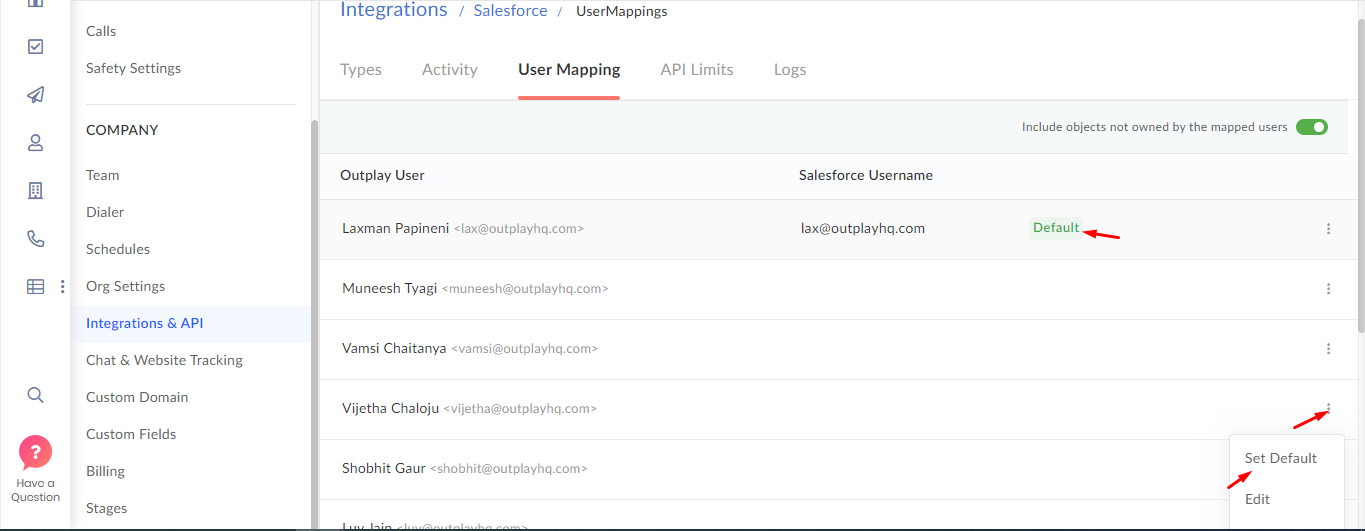
Activity Sync
You can also have all your activity related to email, call logs, notes, meeting logs synced onto your CRM from Outplay.
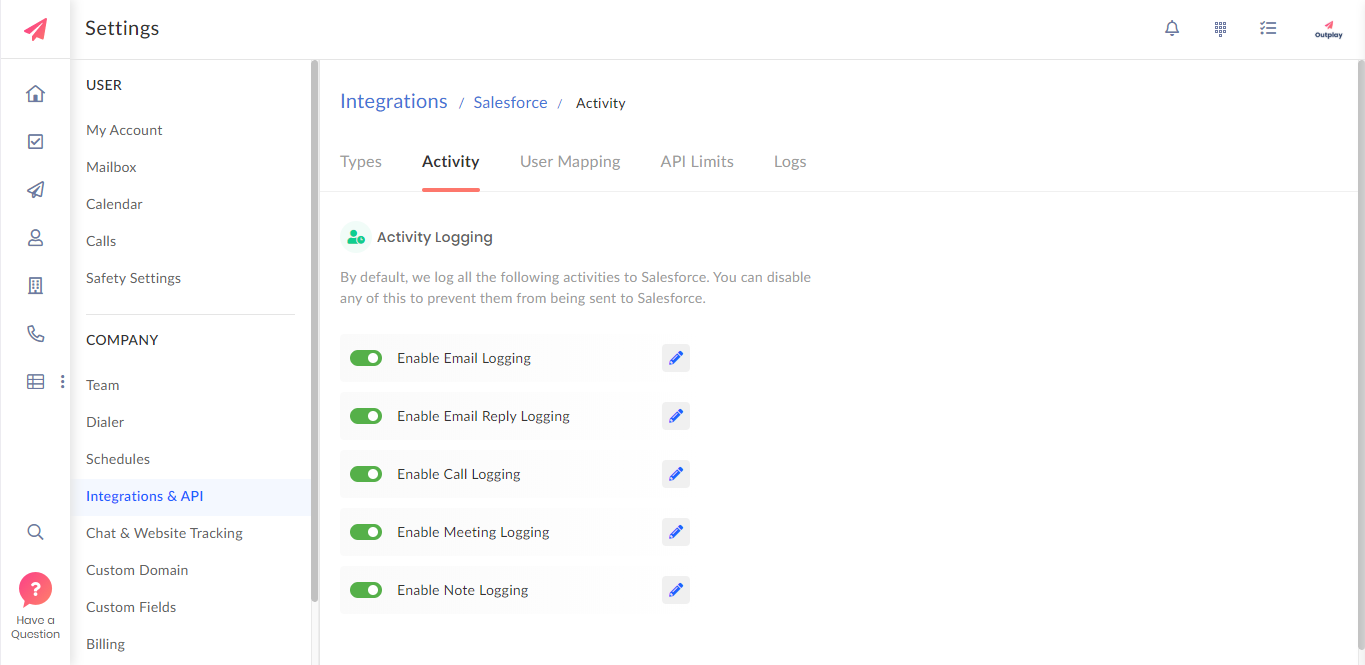
You can also set a threshold on the API calls that can be made to Salesforce through Outplay and allocate your API call limit as per your usage.
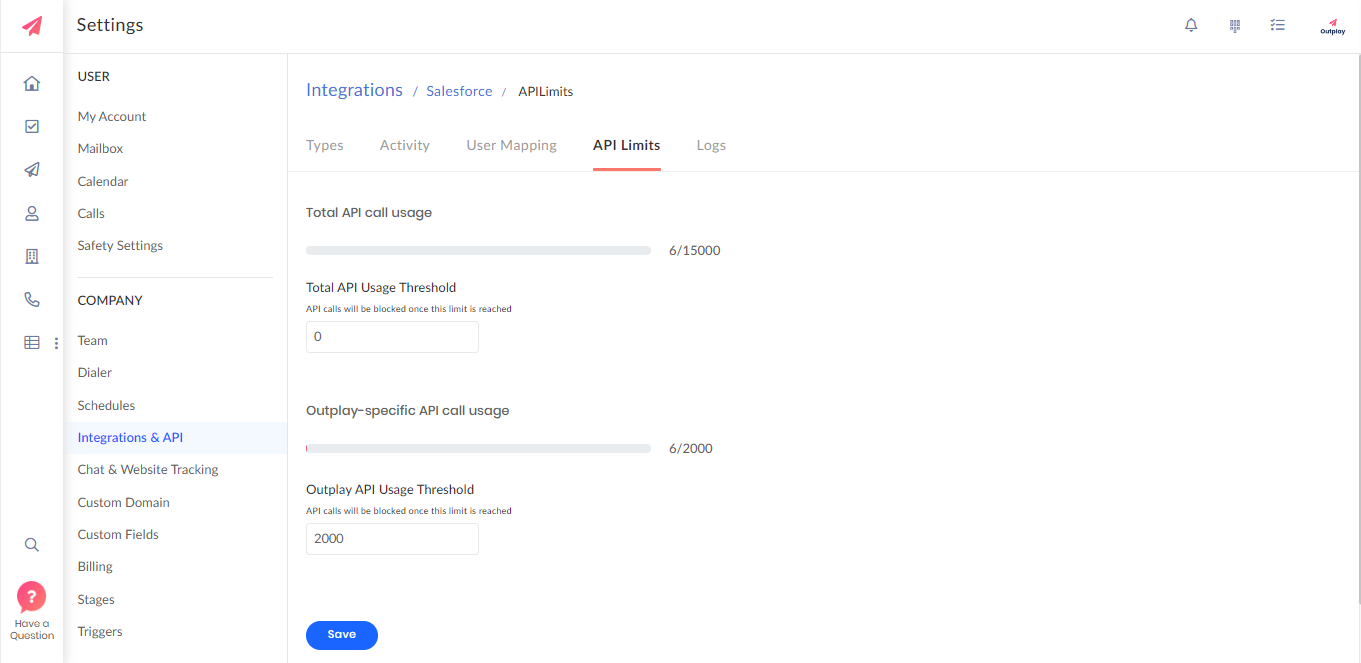
Outplay provides you with the ease of access to go to your prospects profile on you Salesforce CRM at a click of a button.
Click on the Salesforce icon in the prospect details and you will be landed in the prospects profile page in your Salesforce CRM.
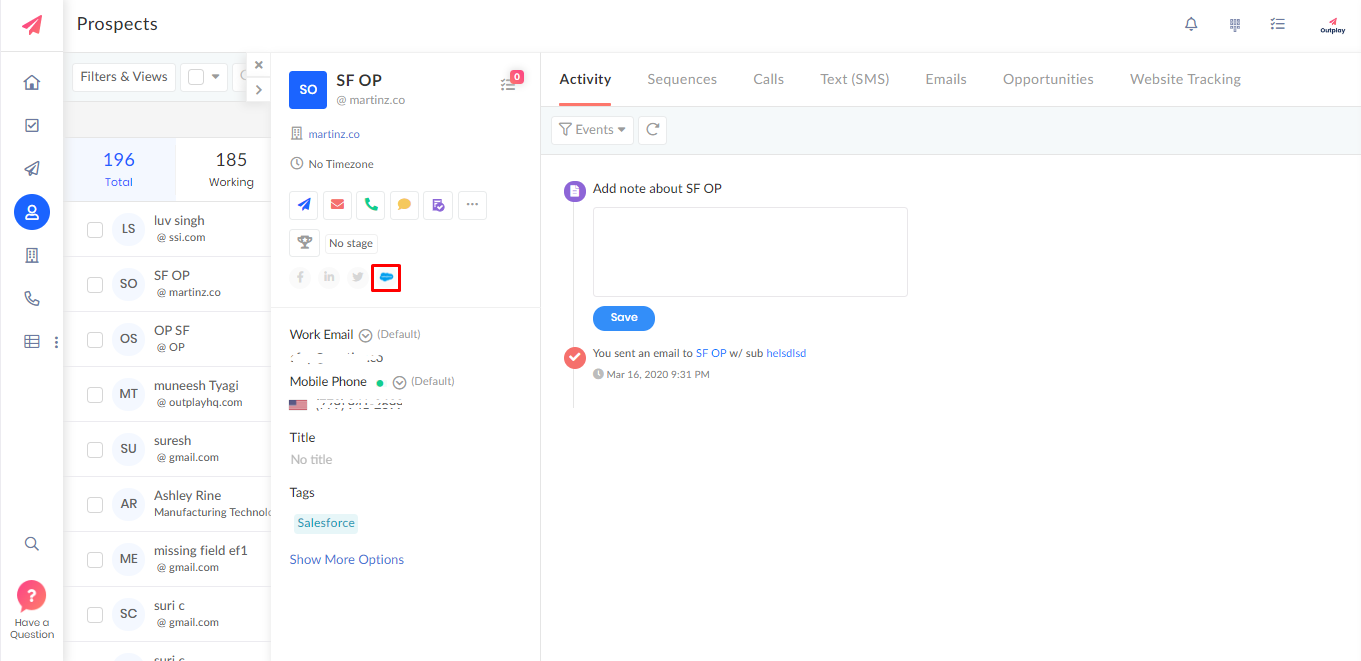
Note: Opportunity only has inbound sync i.e., from Salesforce to Outplay.
Task Logging from Outplay to Salesforce
You can turn on the 'Enable Task Logging' Activity in the Activity Logging so that all the tasks are synced to Salesforce from Outplay.
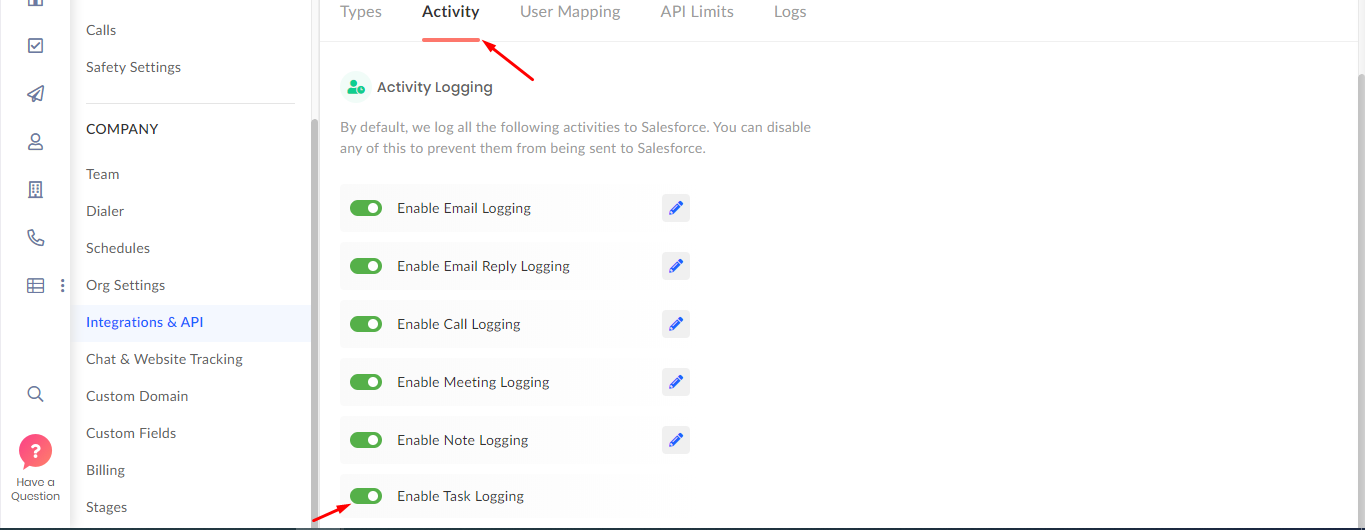
Note - Log API Calls to Salesforce → When API limits are finished we are logging only the calls.
When API limits are increased then all the pending activities will be logged.