- Help Center
- Settings
- Admin settings
-
Get Started
-
Integrations
-
Meeting Scheduler
-
Conversation Intelligence
-
Calls
-
Dialer
-
Sequences
-
Prospects and Accounts
-
FAQs
-
Triggers
-
Emails
-
Settings
-
Live chat
-
SMS
-
Teams
-
Reports
-
Tasks
-
Opportunities
-
Accounts
-
Meeting
-
Sales Intelligence
-
Outplay Connect Chrome Extension
-
Pricing & Plans
-
Outplay APIs
-
PhoneVerify
Set up custom fields for accounts and prospects
Add custom fields for your accounts and prospects to record information specific to your CRM or business.
You can define custom fields for both prospects and accounts to use either with your CRM, to filter prospects or accounts, or to record information relevant to your sales process. Custom fields can be either text or a number.
Note: You must be an Admin to create custom fields.
-
Click the user menu, and click Settings.
-
Click Field Configuration.

Define a custom field for prospects
To create a custom field for prospects:
-
Click Add Custom Field.
-
Type a unique Name to identify the custom field.
-
Select whether the field will hold a Text or a Number or a Pick List or a Date.

-
Click Add.
Set Prospects fields as mandatory
1) Go to your Field Configuration setting.
2) Click on the barbeque menu (three dots) to set the field as a Mandatory field.
3) To set it to the Non-mandatory field, again click on the three dots to do the same.
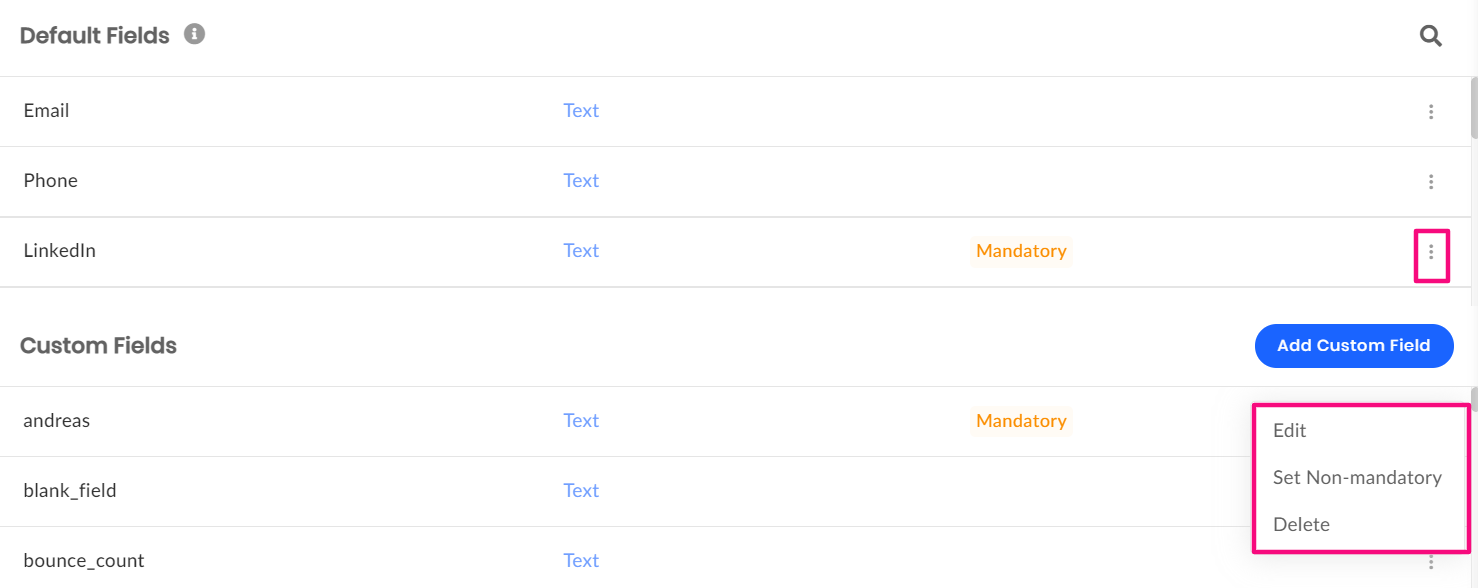
Define a custom field for accounts
To create a custom field for accounts:
-
Click Accounts.
-
Click Add Custom Field.
-
Type a unique Name to identify the custom field.
-
Select whether the field will hold a Text or a Number or a Picklist or a Date.

-
Click Add.
NOTE: The custom field must not contain Uppercase Letters and Blank space between the words.
Email Address 2 - Wrong
email_address_2 - Right