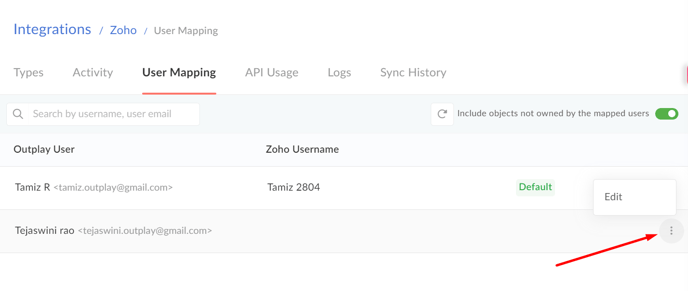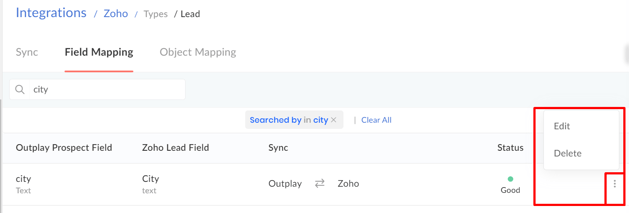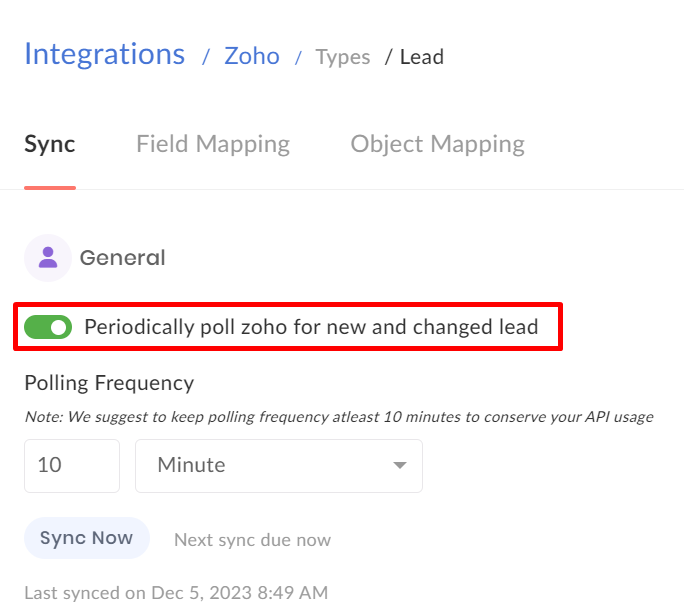Integrate Zoho with Outplay
Outplay supports integration with Zoho CRM so that you can sync the data on both platforms. This is a native and bi-directional integration, which means you can send your data from Outplay to Zoho CRM and vice-versa without any third-party tools.
What data can be synced through the integration?
Users can now sync the data of the Contacts, Companies, Deals using this integration.
Contacts and Companies can be synced bi-directionally while the Deals have only Inbound sync, that is from Zoho to Outplay.
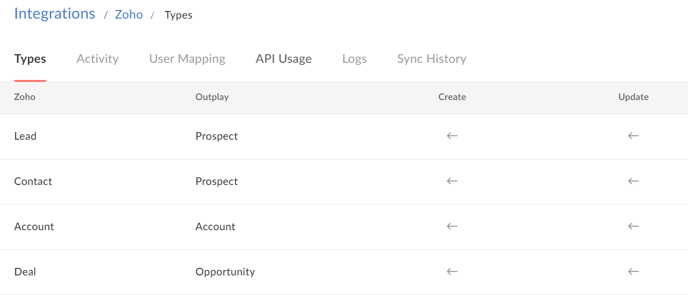
You can also have all your activity related to email, call logs, notes, meeting logs, voicemails, and other engagements synced onto your CRM from Outplay.
Filters to sync lists from Zoho CRM
You can now create a view of contacts/leads in Zoho CRM and sync the particular view by using the Filter option in the Outplay's Integration settings. Ensure to map the right filter to have the contacts synced into Outplay. Below is the reference screen from Zoho, how the views created are visible.
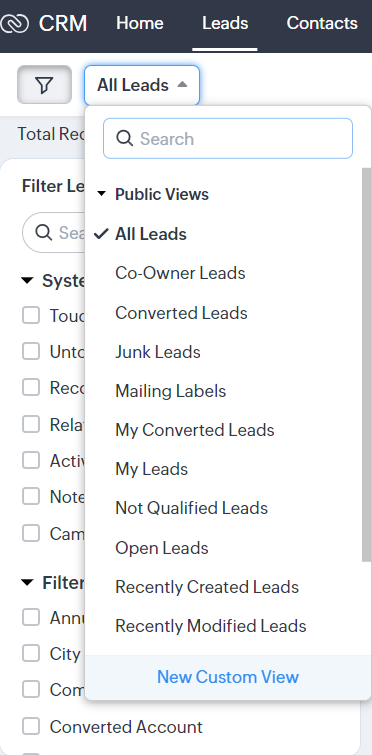
In the object mapping screen of Prospects <> Contacts and Prospects <> Leads, the system will show the filters available in Zoho to select and import.
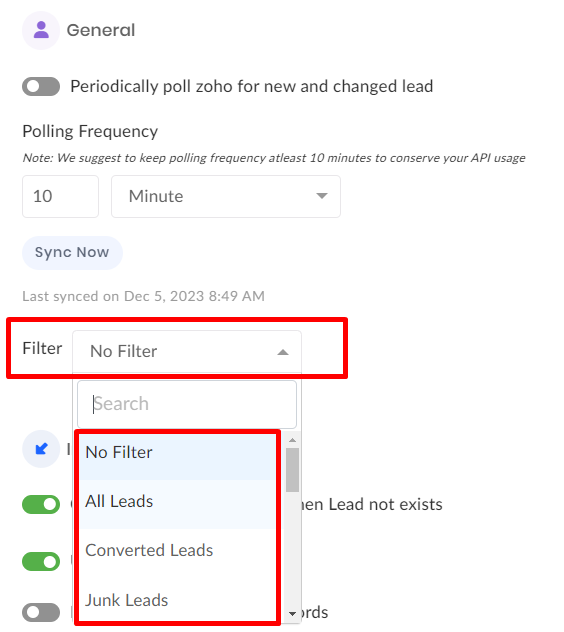
How to set up Zoho CRM and Outplay integration?
-
Click on the profile icon in the top-right corner of the page.
-
Click on Settings
-
Under Company click on Integrations & API
-
Select the toggle in the Zoho CRM banner
-
Login to your Zoho CRM using your credentials.
-
Once authentication is successful, it will be navigated to the Types tab.
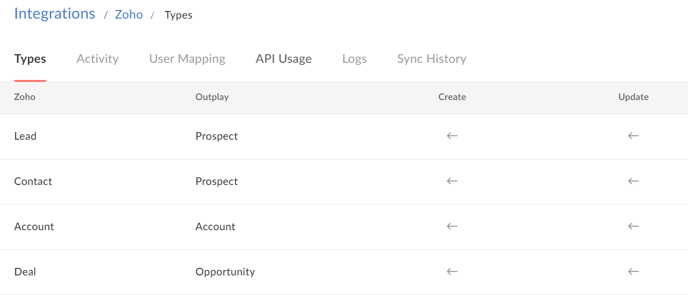
-
Click on any of the types displayed (Lead, Contact, Deal and Organization) for field mapping and to your configure sync settings.
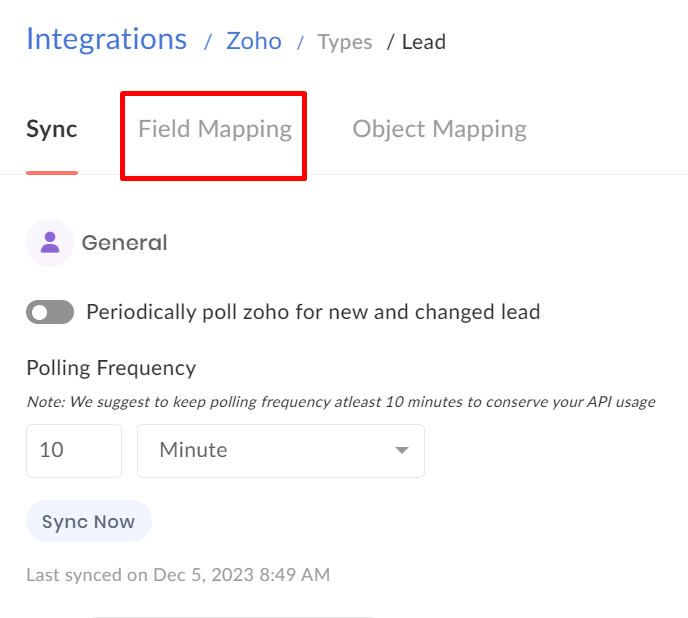
-
Click on the three-dot menu to edit or delete the field mapping and change the direction of sync(field level).
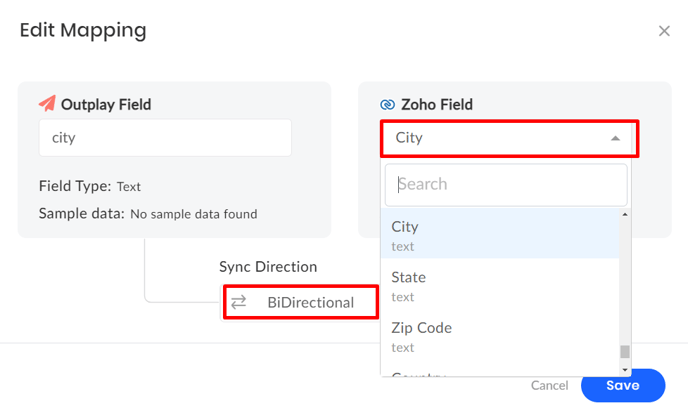
-
Turn on the periodic poll, set the poll frequency to your desired time(set to 10 min by default, which is the minimum), and configure your sync settings.
-
You can visit the prospect's profile ZohoCRM at a click of a button that you have in the prospect's profile on Outplay.
NOTE: Only the contacts that are created on Zoho CRM after integration is set up get synced automatically. To sync the old prospects, please update any field for them in Zoho CRM and then click on sync to sync immediately.
You can also wait for the automatic sync cycle to complete.
User Mapping and Sync
In the User Mapping section, you can map the Outplay user to their respective Zoho CRM account.
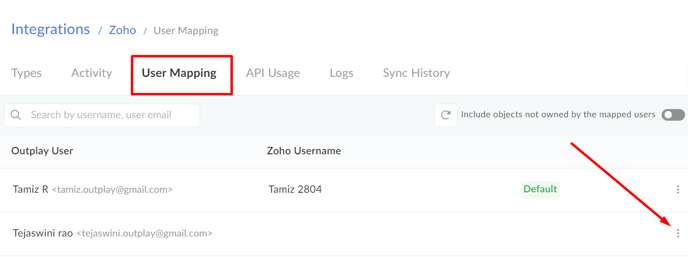
On completing the user mapping, contacts and companies that are owned by an owner in Zoho CRM will be synced to the user's Outplay account.
Include Objects not owned by the Mapped Users
Let's say there is a scenario where you have an SDR who has a Zoho CRM account but does not have an Outplay account and you want that the Contacts mapped to that SDR in the Zoho CRM account should sync to Outplay then you should turn on this setting on the User Mapping Page ' Include Objects not owned by the Mapped Users'.
After turning this on and when the contacts sync onto Outplay, they are assigned to the SDR whose account is set as Default in Outplay User Mapping.
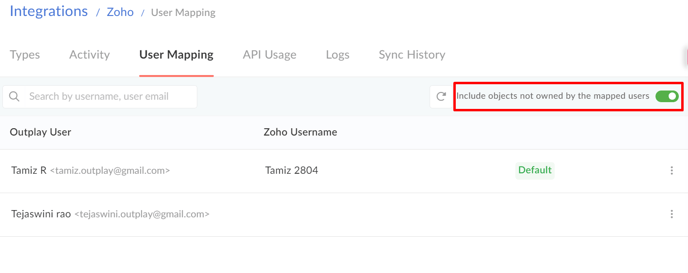
If you want to make some other SDR as default then you can do that by clicking on the three dots on the right side.