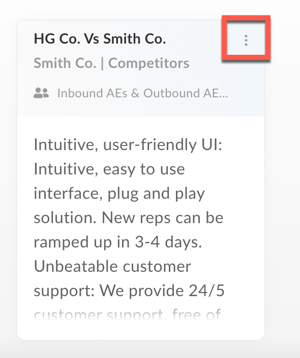Use Battle Cards to close deals faster
Stay ahead of your competition when pitching to your prospects with Battle Cards.
When you provide your sales team with the right sales enablement tools, you’ll see significant improvements in overall close rates.
This is where conversation intelligence comes into play!
With Battle Cards, your sales team is equipped to win against your competitors and close deals faster.
So, what are Battle Cards?
Battle Cards are conversation intelligence tools that comprise high-value talking points to enable your sales team to sell against a particular competitor. It can include responses to common objections and FAQs, your strengths, or a competitor’s weaknesses, along with facts to back them up.
Set your Battle Cards on Outplay
Here’s how you can equip your sales team with Battle Cards:
- Go to Profile → Settings

- Navigate to the Company section and click Conversation Intelligence. Here, you will find categories under which you can create specific battle cards for each of your competitors. These categories are:
- * Pricing: To add pricing information of your competitors.
- Competitors: To add specific competitor claims and your responses to them.
- Features: To add information on features that are available/ unavailable with your competitor.
- Positioning: To add information related to competitor brand positioning
- Strengths: To add your strengths in comparison to a specific competitor.
- Weakness: To add your weaknesses in comparison to a specific competitor.

- Click a Category to view the battle cards available under that category.

- Click Add Battle Card to add a battle card.

- The Add New Battle Card window pops up. Here, complete the following fields:
- Title: Add the main subject of your battle card. Ex: Smith Co. Pricing
- Category: Select the category under which you want to place your battle card under. Ex: Pricing
- Talking Points: Add high-value talking points that will urge your customers to opt for you over your competitors.
- Trigger Keywords: Add specific keywords related to the battle card to help Outplay auto populate the right battle cards. Ex: Smith Co. or Smith Co. Pricing
- Assign To: Add specific teams who can access the battle card.

- Click Save As Draft to save the battle card as draft. This does not take the battle card live.

- Click Publish Card to take your battle card live.

User View
Here’s how your team will access your battle cards.
- When you or an assigned team member is on a call with a prospect through the Outplay Dialer, the Outplay Assistant will automatically analyze the call for trigger keywords.
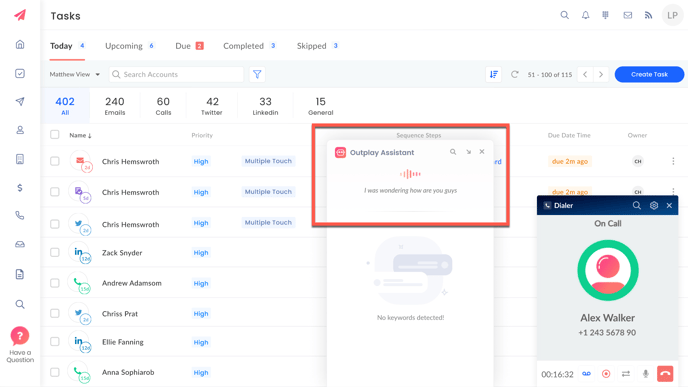
- If a keyword is detected, a corresponding battle card will pop up on the Outplay Assistant window.
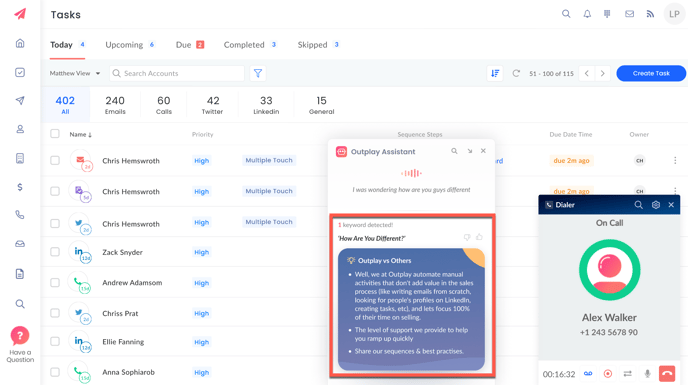
Updated on: 10/06/2024
Thank you!