Handle Objections with Outplay
Outplay identifies and helps you respond to prospect objections like a pro.
Every prospect you reach out to can have some reason, objection or question when it comes to purchasing your product. In fact, dodging objections is impossible in the sales process. Therefore, it’s pivotal that your SDRs can identify and appropriately respond to sales objections rather than give up.
That’s when Objection Handling by Outplay saves the day!
Objection Handling provides you with predefined insights with regards to the context of your email on Outplay. Powered by intuitive AI, this feature can detect objections in the body of an email and offer befitting responses that can take you one step towards closing the deal.
How does Objection Handling work on Outplay?
For instance, you had reached out to a prospect through Email via Outplay to introduce your product and to show how your product can immensely benefit their business. However, your prospect has responded to your email stating that they already use a similar product.
Here’s how Objection Handling works in such a case:
In the email response, Outplay will automatically highlight the possible objections stated by your prospect. Here, Outplay has identified the objection as Already has a Solution.

You will also have the option to tag this objection differently. For example, you can tag this objection as Bad Timing.
On the Objection Detected panel, simply click Add Objection and select Bad Timing from the drop-down menu. This will help Outplay detect objections and identify them better.

Identify multiple objections
You will have the option to tag multiple objections in an email response.
Highlight an objection statement in the email response.
The +Add Objection button will appear above the highlighted line.

Click +Add Objection and use the Select Objection drop-down menu on the pop-up window to tag the objection. This will help Outplay detect and identify objections better in your future emails responses.

Respond to objections like a pro
Once an objection is detected and identified in an email response, you can use Flashcards to respond to your prospect.
On the email response window, click the lightning button visible on the right side.

The Flashcards window will pop up.

The Flashcard will display the Objection and the corresponding objection statement made by the prospect.

Under Reply Flashcards, you will find appropriate messages that you can use in your response to the prospect’s objection.
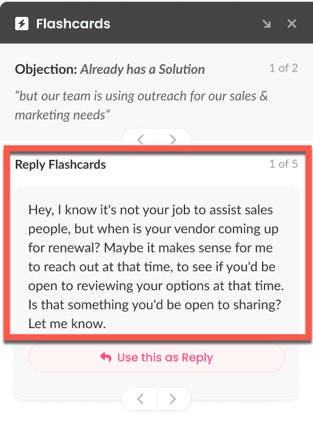
If you want to address a different objection or require a different response, you can use the arrow keys to choose accordingly.
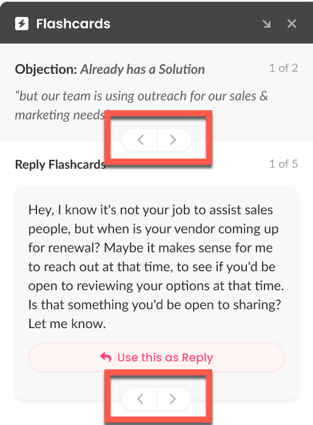
Once you’ve selected the Objection and Reply Flashcard, click Use this as Reply.
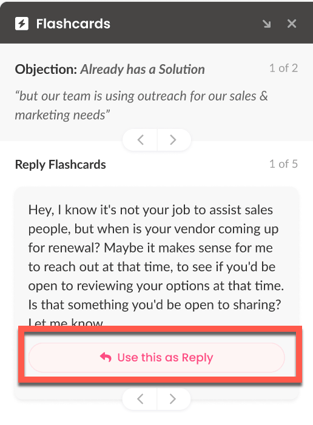
An email window pops up. Here, the prospect’s email address, subject line and selected response will be auto-populated.
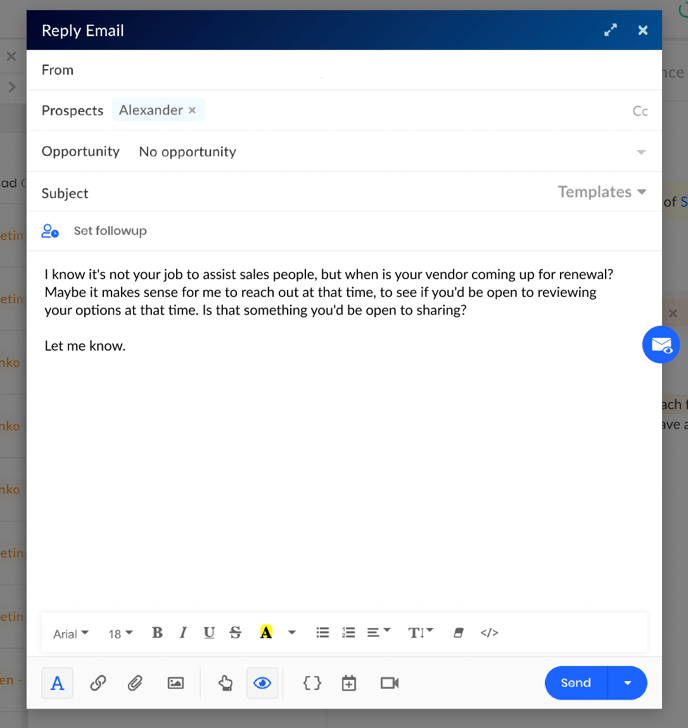
You can add information or make changes as required to the email message body.
Click Send to send the email to your prospect.
Updated on: 23/05/2024
Thank you!