Install Outplay Connect Chrome Extension
Complete tasks and access Outplay from Gmail and LinkedIn.
Multi-channel outreach is pivotal in today’s sales process. But, navigating between several tools and tabs to complete tasks can interrupt your team’s focus and affect their productivity.
Outplay Connect offers you dynamic access to your Outplay account. Now, take prospecting to a new level and breeze through your sales tasks from Gmail and LinkedIn.
Install Outplay Connect
- Click here to find Outplay Connect on Chrome Web Store.
- Click Add to Chrome to install the app.

- On the pop-up window, click Add Extension.

- Outplay Connect will be downloaded and added to your Google Chrome browser.

- Click the Extensions icon and navigate to the Outplay Connect tab. Click the pin icon on the tab to pin Outplay Connect to your browser panel.

Configure Outplay Extension Settings
Once Outplay Connect is installed, you can access your Outplay dashboard and modify your notification settings in a few clicks.
To access your Outplay dashboard:
- Click the Outplay icon on your Chrome browser panel.

- From the drop-down window, click Go to Dashboard.

Your Outplay dashboard will open in a new browser tab.
To configure your notification settings:
- Click the Outplay icon on your Chrome browser panel to view the Outplay Extension Settings in the drop-down menu.

- Activate the toggle for the following activities:
Activity | Description |
|---|---|
Email Opens | To receive a notification when an email is opened by a prospect. |
Link Clicks | To receive a notification when a prospect clicks a link in your email. |
Email Reply | To receive a notification when a prospect responds to your email. |
Know your way around Outplay Connect
The Outplay Connect panel gives you complete access to your Outplay account from Gmail and LinkedIn.
To access the Outplay Connect panel, click the Outplay widget.
- On Gmail, the Outplay widget will be visible on the top, between the Settings gear icon and Google Apps icon.

- On LinkedIn, the Outplay widget will be visible on the right side of the page.

The Outplay Connect panel slides in from the right. Here, you can:
- Add a prospect
- Search for a prospect
- View Live Feed
- View Tasks
- Search for a Task
- View tasks based on type
- Start tasks

- By selecting a prospect’s profile, you can execute the following tasks:
- * Add the prospect to a sequence
- Send an email
- Make a call
- Send an SMS
- Send a WhatsApp text message
- Add a task
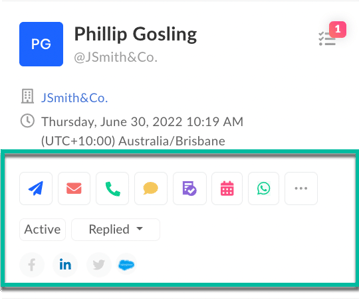
Updated on: 24/06/2024
Thank you!