Connect your mailbox to Outplay
Link your mailbox to Outplay to automate your emails.
The first step to getting started on Outplay is by connecting your mailbox. By doing so, you can send and receive prospect emails directly on Outplay. Moreover, you can send emails via sequences as part of your outreach strategy and experience a heap of other unique features.
This article discusses the following:
Connect your Gmail to Outplay
Connect Office 365 to Outplay
Connect Zoho mail to Outplay
Connect through SMTP/IMAP
Connect your Gmail to Outplay
NOTE: You must be logged in to your Gmail account on the same browser.
On Outplay, go to Profile → Settings.

On the Settings sidebar menu, navigate to the User section and click Emailbox.

Click Gmail.

You will be directed to the Google sign-in screen. Click the account you want to connect to Outplay.

Click Allow to grant Outplay the access it requires to connect your mailbox.

You will be directed to the Emailbox page on Outplay and your mailbox status will show as connected.

Your Gmail mailbox is now connected to Outplay.
Connect your Office 365 Mailbox to Outplay
On Outplay, go to Profile → Settings.

Navigate to the User section and click Emailbox.

Click Office 365.

You will be directed to the Microsoft sign-in screen. Enter your credentials.

Grant Outplay the access it requires to connect your mailbox.
You will be directed to the Emailbox page on Outplay and your mailbox status will be shown as connected.
Your Office 365 mailbox is now connected to Outplay.
Connect your Zoho Mailbox to Outplay
NOTE: Ensure to have logged into your Zoho Mail account on the same browser.
On Outplay, go to Profile → Settings.
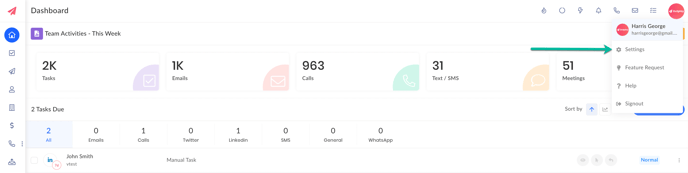
Navigate to the User section and click Emailbox.
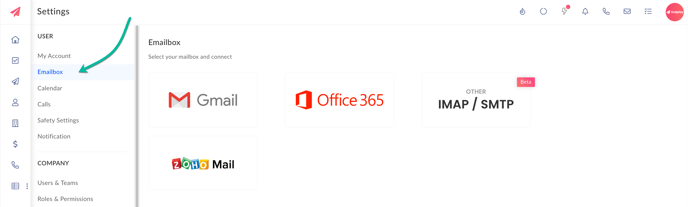
Click Zoho Mail.
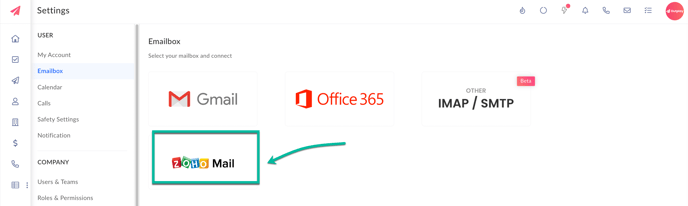
You will be directed to the Zoho authorization screen. Click Accept to grant Outplay the access it requires to add your mailbox.
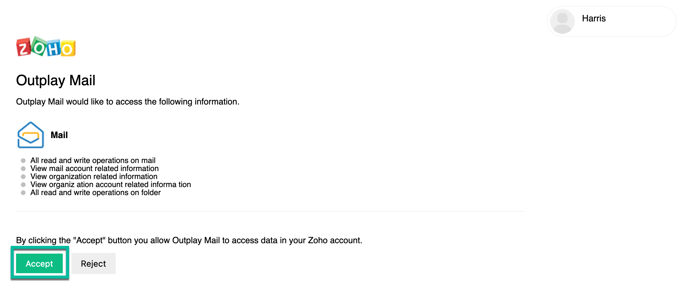
You will be directed to the Emailbox page on Outplay and your mailbox status will be shown as connected.
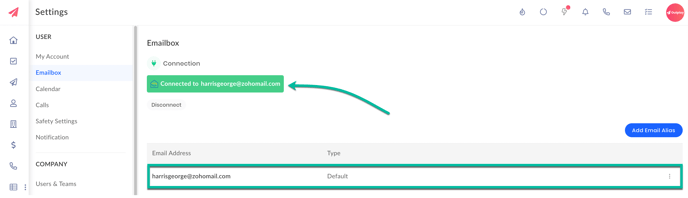
Your Zoho Mailbox is now connected to Outplay.
Connect your mailbox through SMTP/ IMAP
NOTE: For SMTP/ IMAP information of your existing server, contact your concerned mail client support team.
On Outplay, go to Profile → Settings.

Navigate to the User section and click Emailbox.

Click Other IMAP/ SMTP.

The Add SMTP/ IMAP Details window will pop up where you will have to complete the specifics of the connection.

Select the checkboxes for SSL/TLS as per your requirement and click Verify & Connect.

Your IMAP/ SMTP is now connected to Outplay.
NOTE: Outplay works seamlessly with Gmail, Office365 and Zoho email services. Other email services connected to Outplay through SMTP may be attempted at your own risk.
Updated on: 26/06/2024
Thank you!