Identify Hot Leads with Outplay
Recognize hot leads among your prospects based on interactions and positive outcomes through Outplay.
A hot lead is a prospect who is highly interested in your product or service. These are leads that you definitely want in your sales pipeline.
But, considering only very few leads generally qualify for a sale, how do you identify your hot leads from your prospects?
With Outplay, you can effortlessly identify hot leads to pursue based on their interactions and positive outcomes, and accomplish your sales goals. Set scores for each event and evaluate your prospects over a specific time period to identify your hot leads.
Set the parameters for Hot Leads
- Go Profile → Settings

- Navigate to the Company section and select Hot Leads to configure settings.

- On the Hot Leads Configuration page, you will have access to two tabs:
- * Score Setup
- * Qualification

Score Setup:
Under the Score Setup tab, you can assign scores to specific prospect events.
- To do so, select the checkbox and set the scores for the applicable events:
- Email Opens: When a prospect opens an email.
- Email Clicks: When a prospect clicks a link in your email.
- Call Outcomes: When the outcome of a call with a prospect is selected as Positive.
- Website Visit: When a prospect visits the website through your email.

Score based on Product Usage
You can also set up scores by analyzing the product usage of a prospect.
- Active the toggle for Set up scores based on Product usage of prospects. The purple tab below shows the Mixpanel integration is active.

- Under Inbound Data, you can configure following fields:
- Event Type: You can choose the type of prospect event you want to track. For example, Event Type can be Login.
- Event: You can select the parameters for the event type. For example: To calculate the number of prospect logins.
- Score: You can assign a specific score to each Event Type. For example: 10 points for logging in.

- You can add an event by clicking the Add Event icon.

- You can also remove an event by clicking the Delete icon at the end of each event.
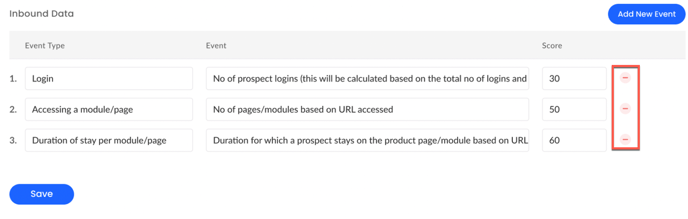
- Click Save after configuring the Mixpanel events.
Qualification
Under the Qualification tab, you can set up the qualification for a prospect to advance as a hot lead based on the configured scores.
- Set the threshold for a prospect to qualify as a Hot Lead.
- Enter the total scores required by a prospect to qualify as a Hot Lead. For example, 200 points from the selected events.
- Select the duration within which a prospect has to attain the score to qualify as a hot lead. For example, 200 points within 14 days.
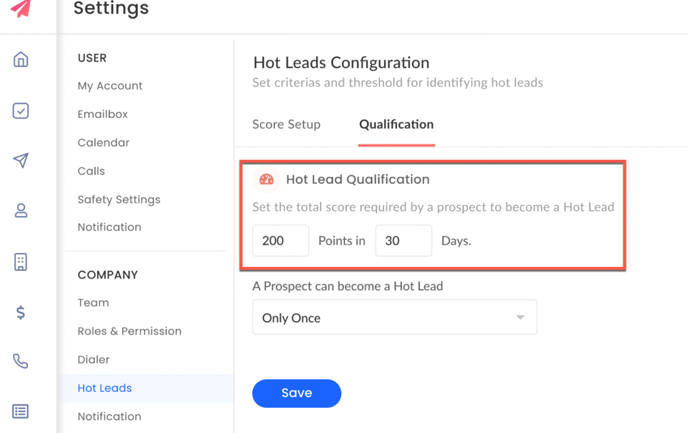
- Once the threshold is set, select how often a prospect can be qualified as a hot lead. You can select an appropriate period from the drop-down menu.
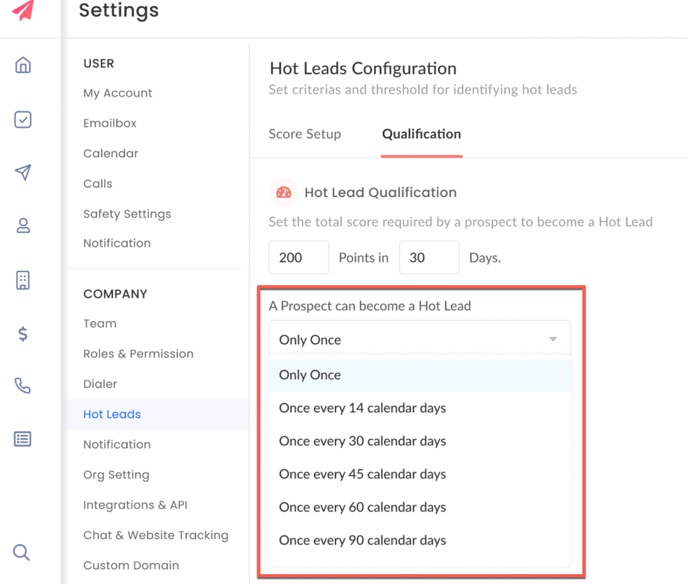
Find all your Hot Leads in one place
- On Outplay, click the Hot Leads icon on the top panel.
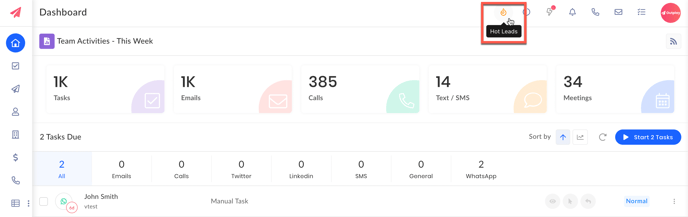
- You will be redirected to the Prospects page where all your hot leads will be displayed.
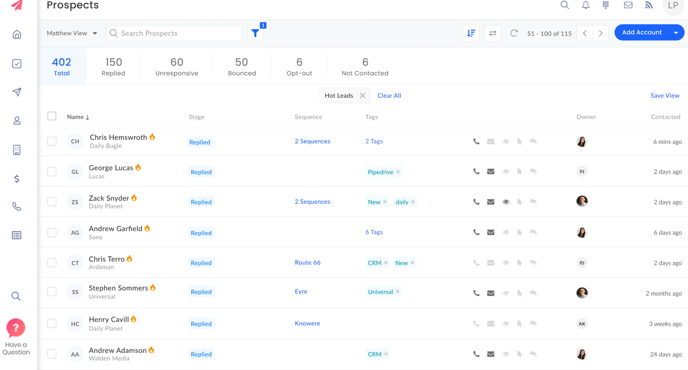
- The fire icon next to a prospect’s name indicates that the prospect is qualified as a hot lead based on your configurations.

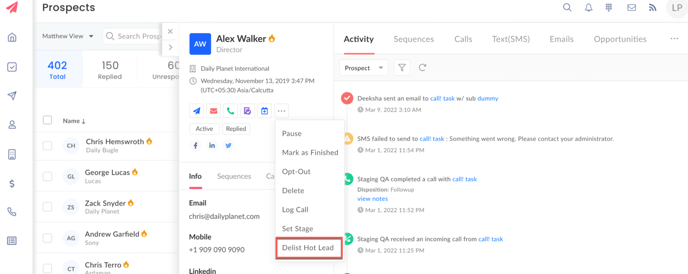
Updated on: 10/06/2024
Thank you!