Outbound health aim is to provide visibility to the users
1. Around the emails that are scheduled are going on time or getting rescheduled.
2. Whether the prospects they are adding to sequences are under limits or over limits w.r.t daily sending limits available.
Let's see how Outbound Health looks like
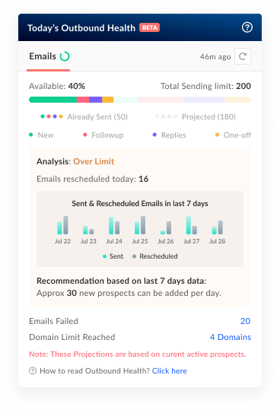
Before we continue to understand how outbound health works, please note that your email outbound health relies on the no. of emails you can send from the system on a daily basis.
On opening Outbound Health, you will be able to see how many emails are already sent, how many are projected to be sent, and along with that what is the total no. of emails you can send.
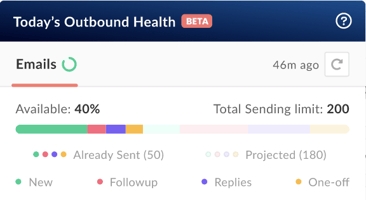
Please note; the total daily sending limit is a consolidated sum of the total no.of email id's you have connected.
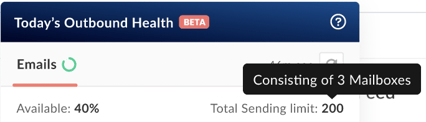
Emails Outbound health consists of 4 parts
- New Emails
- Follow-ups
- Replies
- One-off's
New Emails -- When you add prospects to the sequence, the first email step which gets scheduled w.r.t your sequence for those newly added prospects are the new emails.
Followups -- Apart from the first email step of your sequence, all your consecutive email steps are called follow-ups. Followups consist of manual email tasks as well as automated email tasks.
Replies -- This basically consists of all the emails which you are going to reply back to your prospect emails received.
One-offs -- Any impromptu email which you have sent or going to send is called One-off email.
Please note, on hover of any color, Outplay will show the updated numbers as well.
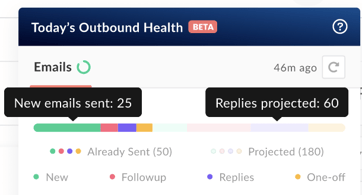
Analysis:
The motive to show analysis is to give you clear visibility about whether your email deliverability is going over the limits you have set or is under the limit.
![]()
Let's understand when the system will show over the limit
- If the total of (Email already Sent + Pending to be sent + Emails Rescheduled) is more than your Daily Limit set to be sent then the system will show that your email deliverability state is over the limit.
- If the total of (Email already Sent + Pending to be sent + Emails Rescheduled) is in the range of 0 to -20 w.r.t your Daily Limit set to be sent then the system will show that your email deliverability state is Balanced.
- If the total of (Email already Sent + Pending to be sent + Emails Rescheduled) is less than -20 w.r.t your Daily Limit set to be sent then the system will show that your email deliverability state is under the limit.
| Analysis Status | How it is calculated |
| Over Limit | (Email Sent + Pending + Emails Rescheduled) - Total Limit per day > 0 |
| Balanced | (Email Sent + Pending + Emails Rescheduled) - Total Limit per day < 0 to -20 |
| Under Limit | (Email Sent + Pending + Emails Rescheduled) - Total Limit per day < -20 |
Along with status, the system will also show you
- How many emails are rescheduled for today
- Representation of Sent & Reschedule summary for last 7 days in a bar chart
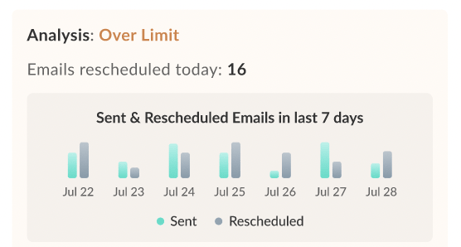
Hover on the graph to view the numbers respectively
You may be thinking why the system is showing the above information.
The answer to the above question is that Outplay is going to give you recommendations on how many average no. of prospects you should add to your sequences so that your email deliverability should either stay in a balanced state or under the limits.

Emails Failed
Outplay will show you how many emails are in a failed state. By clicking on the number, you will be redirected to the failed tab under Outbox and there you can check which all emails need your attention.

Domain Limit Reached
Outplay will show you how many domains you have reached the limit of sending the maximum no. of emails. By clicking on the number, you will be redirected to the Schedule tab under the Outbox page.