This article talks about how you can create custom holidays and assign to your sequences
Let us understand how to create custom holiday
- Navigate to the Schedule tab
- Click on Holiday Calendar
By default, there are out of the box holiday calendars available those are US, UK, India, Australia, Canada
To create a new custom holiday, click on Add Holiday Calendar button
A new form will open which will ask for
- Name of the holiday calendar
- Select the timezones for which this holiday calendar is applicable
- Enter the name and date of the holiday
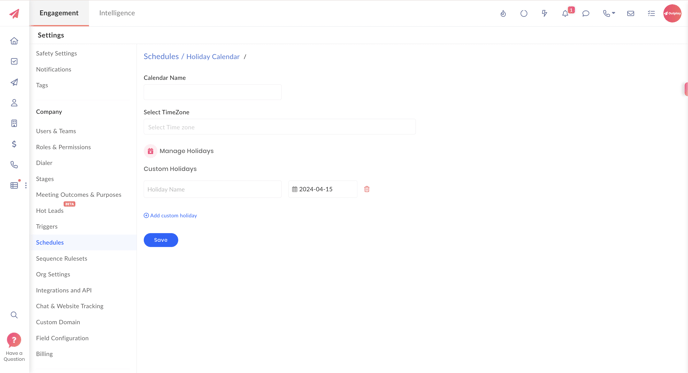
Click on Save button to save the calendar.
Same timezone is not allowed in multiple calendars
You can also clone any existing default calendar once
How to apply in sequences
To apply the newly created holiday calendar,
- Go to the schedule tab, open the schedule in which you want to apply the calendar
- Select the calendar and save it.
How the custom holiday calendar works

If the settings mentioned in the screenshot is enabled then the following cases will apply
If the timezone of the prospect is mapped in Outplay then Outplay will check the applicable holiday calendar based on the prospect timezone and skip the emails on that particular day.
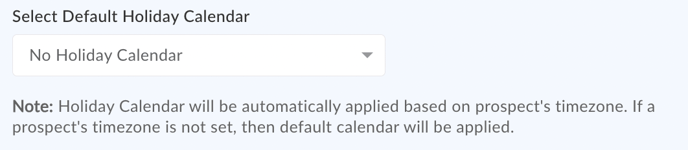
If the timezone of the prospect is mapped in Outplay but that timezone is not mapped in any existing holiday calendar then the Outplay will apply default holiday calendar and skip the tasks falling on the holiday.
If No holiday calendar is selected in the default option, then sequences or schedules will not follow any holiday.
Preference will always be given to Custom holiday calendars. If a timezone is not present in custom calendar, Outplay then looks for out of the box calendars.