This article talks about how you can add pause resume dates if SDR or AE is going on personal timeoff.
Lets understand how to pause your sequences
To pause all Sequences, follow these steps:
-
Go to the Sequence page.
-
A new button called Pause All Sequence in the upper right corner of the Sequences page will be added. Clicking on that will open a popup modal prompting you to input the time you will be out of the office.
.png?width=688&height=387&name=image-20231228-060749%20(1).png)
.png?width=688&height=387&name=image-20231227-133416%20(1).png)
-
Enter your Pause Date. This will be the first day you're out of the office.
-
-
Pause Immediately: To immediately start pausing your Sequences, select the current date as your Pause Date.
-
Schedule a Pause in the future: For those moments when you have scheduled time off and want to be prepared you can go ahead and block off the time your Sequences will be paused.
-
-
- Enter your Resume Date. This is the day you will return from your time off and will start running Sequences again. Click on the Pause button to save the dates. Below is the toaster message.
Pause Saved Successfully - Click Pause All Sequences to confirm the action. Once you confirm your pause window, a message will pop up indicating that you have successfully paused your Sequences.
-
The sequence list view, the respective sequence, and the tasks screen will show that sequences are paused until XYZ date
-
If sequences are paused from a future date then, a notification will appear like Sequences will pause on XYZ date and CTA button i.e. Cancel the pause.
.png?width=688&height=387&name=image-20231228-060723%20(1).png)
.png?width=688&height=387&name=image-20231227-133451%20(1).png)
- If sequences are paused already then on the sequence page, a notification will appear as Sequences paused until XYZ date. Resume Sequences
.png?width=688&height=387&name=image-20231228-060702%20(1).png)
.png?width=688&height=387&name=image-20231227-133435%20(1).png)
Pause Sequences FAQ
How does the logic of the pause sequence work?
Outplay uses the date range entered when pausing Sequences and pushes out, or shifts, the due dates for the number of business days that you are out of the office.
Any sequence step that is due during or after your pause window will be pushed back that amount of time.
When do the due dates get pushed out?
Sequence due dates are pushed to the midnight of the day you’re scheduled to leave, according to the Pause Date set.
What if I have one-off emails scheduled during my out-of-office time?
Pausing sequence only applies to sequence actions. One-off actions, like scheduled emails and tasks, are NOT touched by pause windows and will execute as normal without due date changes.
Will Automated sequence emails be sent?
Sequence automated emails will not go out during a pause window unless you change the due date for an automated send to a date within the pause window.
Otherwise, automated emails are set to be sent on the resume date right when the user returns from vacation. Automated emails due on the resume date or after the resume date will not be changed at all.
What happens if I add People during a pause window?
Outplay will reschedule due dates for prospects added to a sequence during the pause window using the same pause sequence logic (# of business days). The only exception to this is for automated emails that originally had a due date inside your Pause Window (or during your time off). These automated emails will ALWAYS be placed on the resume date.
Things to Note: If the original due date for an automated email is after the resume date (after the pause window), then no change to the due date will be made and it will retain its original due date.
What if I schedule a pause Sequence in the future and need to undo it?
You would click Cancel Pause and reschedule your pause sequence for the correct dates. No due date changes will have occurred.
What happens if I resume actions before the resume date?
If your pause window has already started and you resume sequence actions somewhere during the window, your sequence due dates will adjust according to the new resume date.
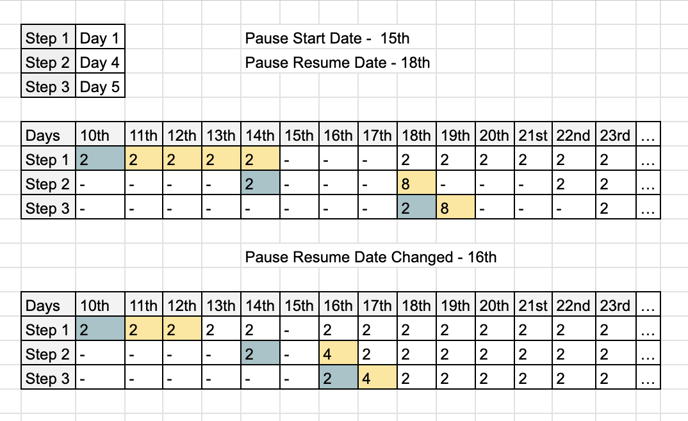
Important Points:
Applicable only to personal sequences and the sequence actions assigned to you in team sequences.
No change on toggle buttons i.e. current active/pause which is toggle button change will not have any impact.
Due dates will change only once the resume date touches until the resume date is not touched, all the dates will remain intact. e.g. Step 2 is scheduled for Day 5 (It will show as Day 5 only, however, once the resume happens, we will change the Day 5 to “Day 5 + X“ number of days.)