How to find duplicate prospects?
Outplay will identify the duplicates if any two fields(from the below set of fields) are found identical.
- Email Id
- Phone Number
- LinkedIn URL
- Account Name
The combination can be anyone out of four e.g.
- Email <> Email,
- Phone <> Phone,
- Linkedin <> Linkedin,
- Email <> Phone,
- Email <> Linkedin,
- Email <> Account,
- Phone <> Linkedin,
- Phone <> Account,
- Linkedin <> Account.
There will be a job that will execute at the predefined frequency. The purpose of this job is to identify the potential duplicates. This job will identify the duplicates based on the above-mentioned parameters.
- Navigate to prospect screen
- Click on Add prospect dropdown and select potential duplicate.

- The potential duplicate screen will open.

Potential duplicates will have two options:
Option 1: If you want to mark the set of prospects as no duplicates then you need to click on the not duplicate option. With this option, the prospects will not come to the screen till the time there is any modification happened in any of those records.
Option 2: If you want to merge the duplicates and keep only one prospect then select the prospects and click on the Merge option.
A. Select the primary prospect or master prospect which you want to keep like mentioned in the below screen

The above screen will show the necessary details like last contacted date/email id/Phone number/ Company or account info to select the primary prospect along with the integration details if this prospect is synching to any.
NOTE: Clicking on the prospect details will open the prospect info section to view more details.
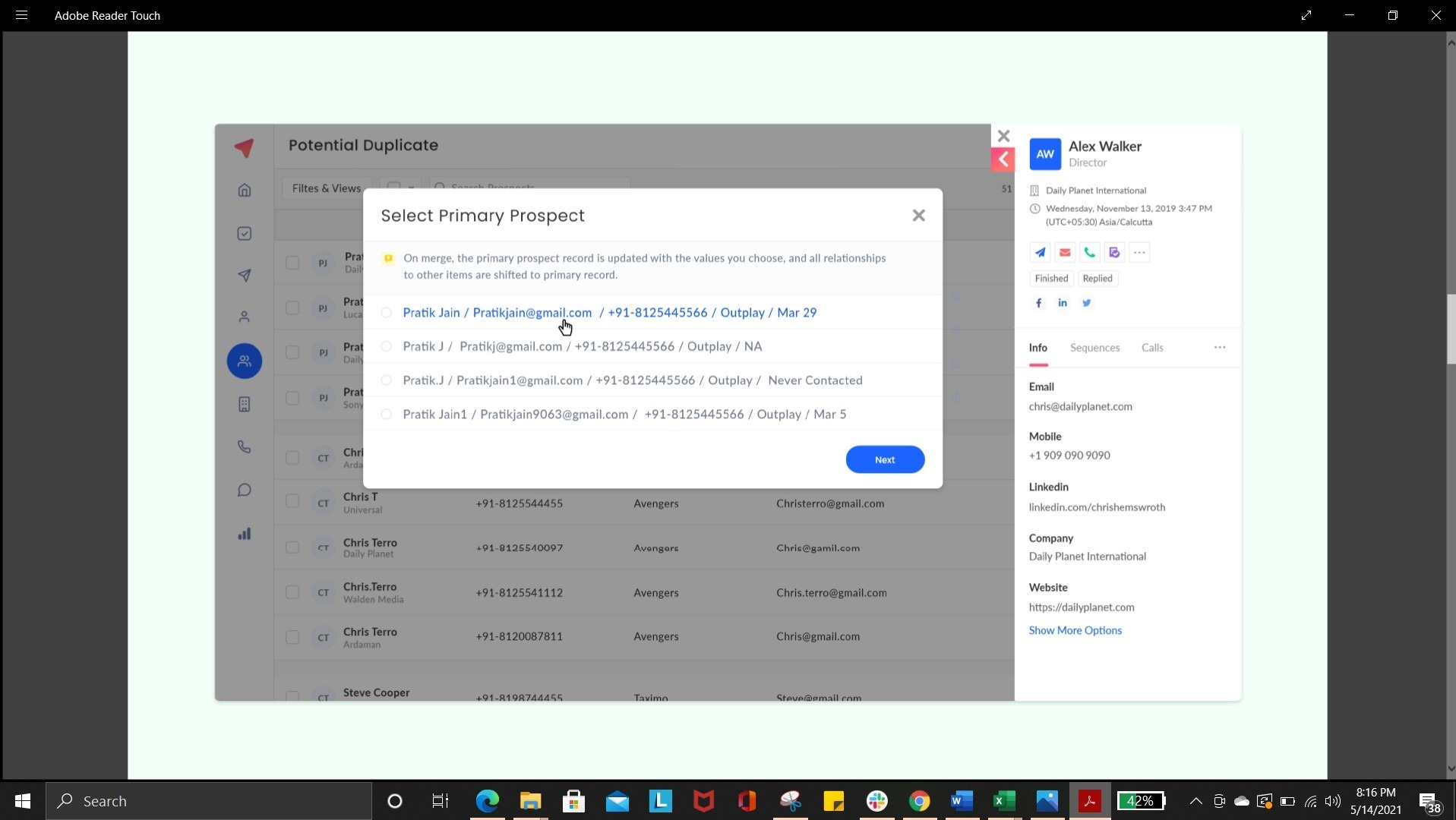

B. Close the prospect details tab and click on the Next button to complete the selection of data for other fields. Please note, every field will show the unique data from the selected prospects which you want to merge e.g. if you select 4 prospects to merge then in the phone number field all the unique numbers of the selected 4 prospects will appear
NOTE: By default, the data of the primary prospect in all the fields will be selected.

C. Click on Next to continue with the merge. Here, the system will show the confirmation message.

D. Click on the Merge contacts button.
E. Once clicked, merge activity will continue, and on completion, the system will show the merge completion message.
NOTES:
- The result of this merge scenario keeps all of your Active sequences work history (Emails, Calls, Sequences History) intact on your primary prospect record.
- The activity tab of the primary prospect will also show the notification of the merging.
- All the info and data points such as calls, logs, tasks, etc of the merged prospects will be tagged to the primary prospect.
- For the selected prospects if there is data modified, then at merging, the system should again check for duplicates and if the duplicates are not there then the system should below validation and the records should be moved automatically on clicking ok.
Message: Selected prospects are no more duplicates.
- Background JOB will be executed once per day.
- If SDR selects as a mark not duplicate, then the system should validate this case only if there is any modification happened.
Updated on: 24/06/2024
Thank you!