This article talks about how to connect and use Outplay <> PC Recruiter
Outplay supports integration with PCRecruiter so that you can sync the data on both platforms.
This is a native integration that is bi-directional, which means you can send your data from Outplay to PCRecruiter and vice-versa.
What all can you do?
-
Pull the contacts from PCRecruiter to Outplay, and vice-versa.
-
Add the contacts to any sequence on Outplay based on the positions & and pipeline stage of the contact.
-
Sync all the engagements from Outplay to PCRecruiter.
-
Update pipeline stage on PCRecruiter based on the actions on Outplay(reply received, bounced, etc.)
Outplay + PCRecruiter integration step-by-step guide
Setting up the integration
- Login to the Outplay portal.
- Go to the settings page.
- Under company settings, click on Integrations & API.
- Search for PCRecruiter by scrolling down on the page.
- Turn the toggle for PCRecruiter on.
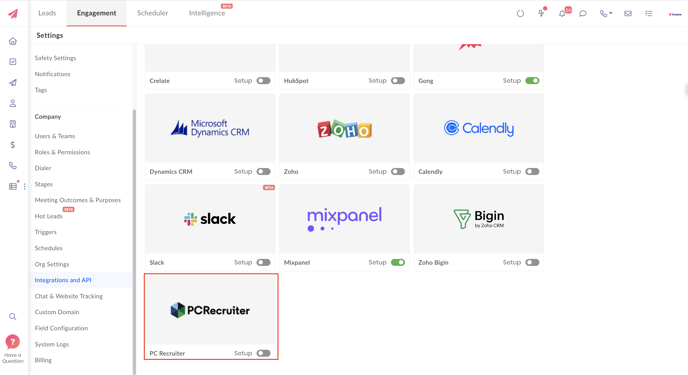
- You will be prompted to fill in the below details. Read here to understand how to get details
- User Name
- Password
- Database Identifier
- Application Identifier
- Application Key
- Once the above details are filled in, click on the Connect button.
- On successful integration, you will see the following screen:

- Click on Contact or Position to complete the field mapping and configure your sync settings for the same respectively. Now you can map custom fields in PC Recruiter to the ones created in Outplay as well.
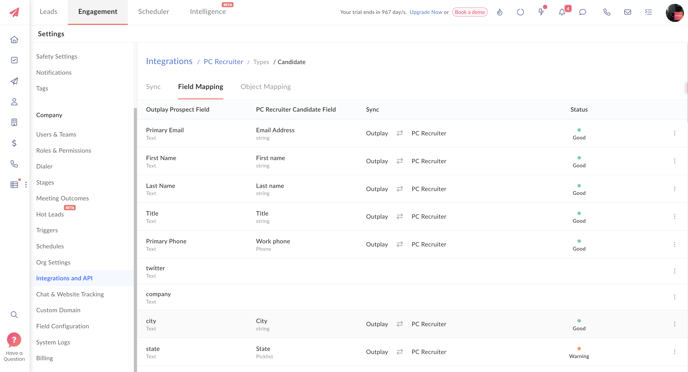
- Configure the sync settings, switch the periodic poll toggle on to have automatic sync for the set frequency, and click on Save at the bottom of the page.
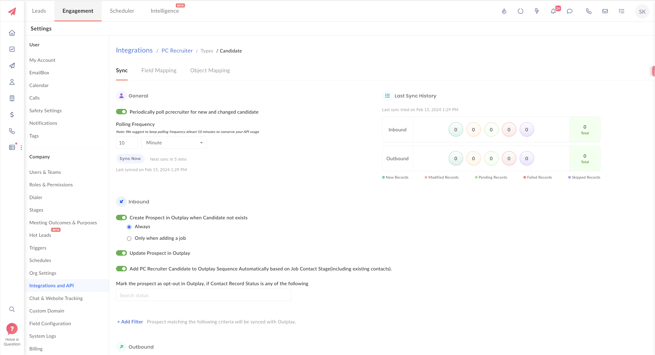
- Once these are set up the integration is ready.
Note: Phone numbers and email addresses are automatically synced and are only inbound. No field mapping is required for either of these fields.
Note; By default, Outplay provides out-of the box field mappings for default phone number and email id. However, you can map alternate emails and phone numbers with alternate fields
Sync settings explained
Periodically poll PCRecruiter for new and changed Contact:
If this is enabled, then periodic polling is done between Outplay and PCRecruiter to sync the data depending on the polling frequency that is set(If the polling frequency is set to 10 minutes, then synchronization between Outplay and PCRecruiter will be done every 10 minutes).
You can click on Sync now for the synchronization to be done right away.
Inbound
- Create Prospect in Outplay when candidate not exists:
- Always - whenever a new candidate gets created in PCRecruiter, it will auto gets created in Outplay irrespective of that candidate is mapped to any position or not.
- Only when adding a job - candidate gets created in Outplay only if that candidate is mapped to the position and that position is mapped to any sequence in Outplay.
- Update Prospect in Outplay:
If this is enabled, if a candidate from PCRecruiter matches any of the prospects on Outplay, then data of that prospect will be updated to match the data as on PCRecruiter. - Add PCRecruiter Candidate to Outplay Sequence Automatically based on Job Contact Stage(including existing contacts)
If this is enabled, you can add the candidates from PCRecruiter into a sequence within Outplay directly based on the job stage that is set for the candidate on PCRecruiter, given that you have the sequence settings to be able to do so.
- Mark the prospect as opt-out in Outplay, if Candidate stage in position is any of the following
Outplay will mark the prospect as opted-out, if candidate stage in the position synching from PCRecruiter for any of the candidate matches to the mapped options in this field
Outbound Settings
- Create Candidate in PCRecruiter if Prospect not exists:
If this is enabled, prospects on your Outplay (created after the integration is set up) who are not on PCRecruiter will be added as your candidates on PCRecruiter. - Update Contact in PCRecruiter:
If this is enabled, if a prospect on Outplay matches any of the contacts on PCRecruiter, then data of that prospect will be updated to match the data as on Outplay
- On removing Prospect from Opportunity in Outplay, remove Candidate from Position in PCRecruiter
If this is enabled, then only Outplay will remove the Candidate from Job if that contact is removed from Opportunity in Outplay.
How does PCRecruiter integration work?
- All the contacts synced from PCRecruiter will automatically be given a tag as "PCRecruiter" so that you can filter them easily using tags.
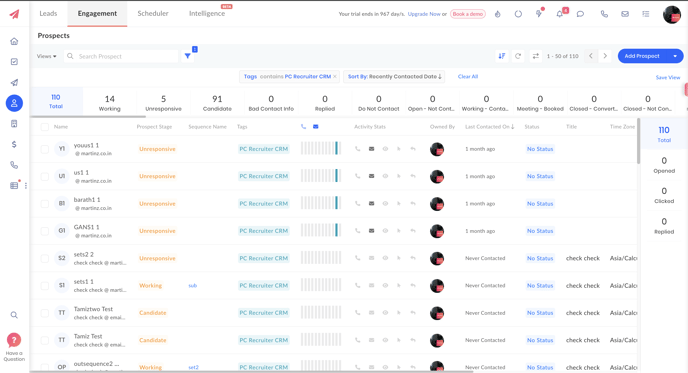
-
Once the integration is set up, positions that were updated in the past 1 year will be automatically synced onto Outplay.
-
If you wish to sync positions that were created before 1 year you will have to edit them and they will be synced.
How to import contacts directly to a sequence on Outplay?
On successfully setting up the PCRecruiter integration, In the settings page of a sequence, you will be able to see additional settings for PCRecruiter, where contacts of a specific job and the desired job stage on PCRecruiter can be automatically added to the sequence.
Read here to understand how the sequence settings with PCRecruiter position mapping works.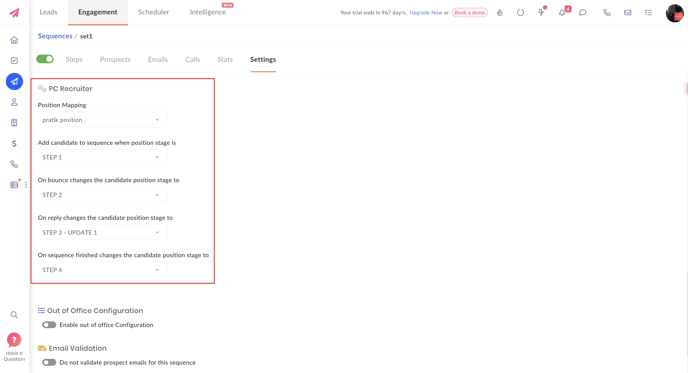
You can also change the job stage based on the activities, such as replies received or email bounces, with the settings.