Billing Information and Invoices
Manage billing information and easily track expenses on Outplay
On Outplay, you can have all of your billing information and invoices in one place - to easily access the information you need and avoid having to search at all.
You can keep your billing information up-to-date to ensure that invoices are sent to the correct address and that payments are applied to the correct account. Moreover, you can keep track of all your invoices to easily see what has been invoiced, when payments are due, and when payments have been received.
Update your Billing Information:
Here’s how you can update your billing information on Outplay:
Log into Outplay. Under the Engagement section, navigate to Profile → Settings.

Click Billing from the sidebar menu.

Navigate to the Credit Card tab.

Here, you can find your existing billing information. To edit your existing billing information:
Click Edit on the existing credit card section.
You can make the required changes and click Save.

To add a new credit card to your account:
Click the Add Card button.

You can complete the essential fields for adding the credit card such as Name, Credit Card Number, and more.

Click Save.
To update your billing address:
Navigate to the Invoices tab.

The Billing Address is displayed on the top panel. Click Edit to update your billing address.
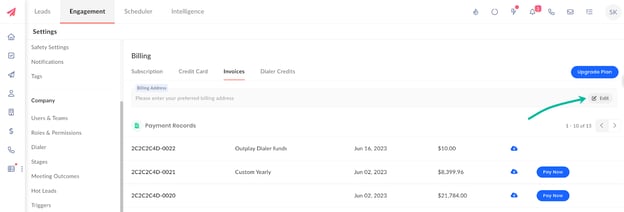
The Add/ Edit Billing Address window pops up. Here, you can update essential billing information such as Company Name, Address, and more.
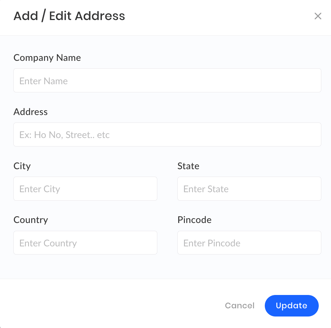
Click Update.
You have updated your billing information successfully.
Keep track of Invoices:
On Outplay, you can find all your invoices in one central location.
Log into Outplay. Under the Engagement section, navigate to Profile → Settings.
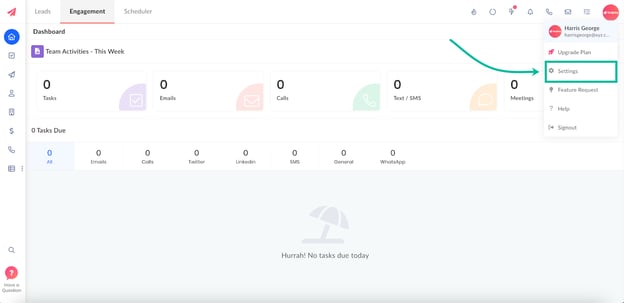
Click Billing from the sidebar menu.
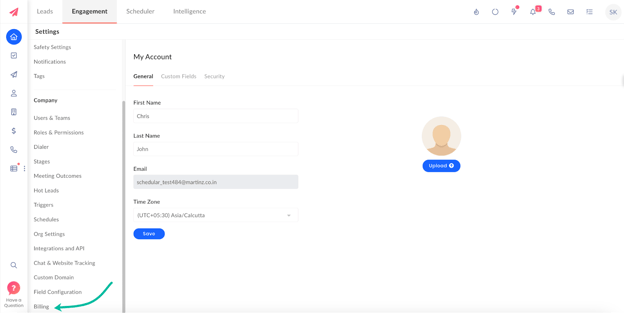
Navigate to the Invoices tab.
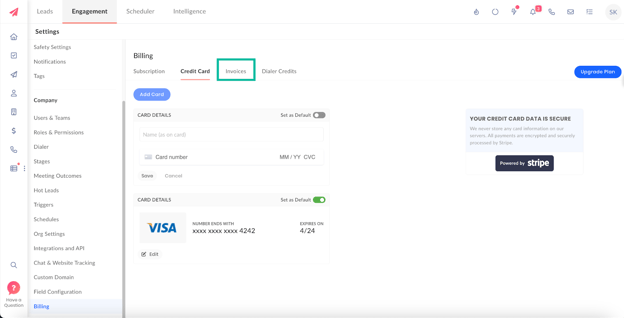
You can find all your payment records in this section. Every payment record is listed with its Invoice Number, Date of Payment, Purchase Item, and Purchase Amount.
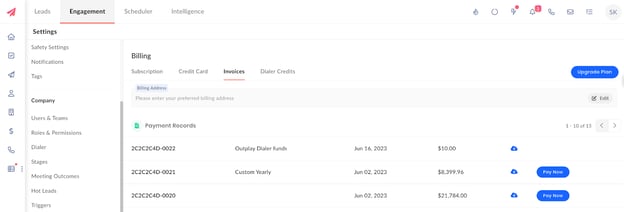
Click the Download Invoice button for a specific payment record to download the same to your system.
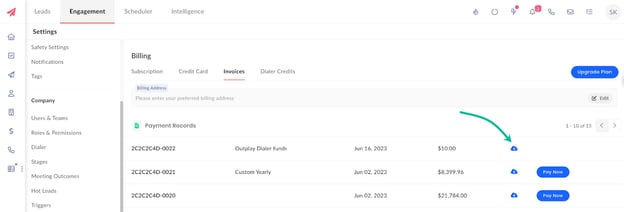
Updated on: 31/05/2024
Thank you!