Define call outcomes on Outplay
Identify leads who are most likely to convert into a customer
Call outcomes refer to the result of a call made by a sales rep to a prospect. It is a way to track and measure the effectiveness of the sales process by recording the outcome of each call. Some examples of call outcomes include Interested, Not Interested, Followup, No Answer, and more.
By tracking call outcomes, you can gain insight into the performance of a sales rep and the overall sales process. Moreover, you can identify areas of improvement, optimize the sales process, and make data-driven decisions. Tracking call outcomes can help you identify which leads are more likely to convert to sales and make better use of the sales team's time.
View and manage default call outcomes
To view existing call outcomes on Outplay:
Login to Outplay. In the Engagement section, navigate to Profile → Settings.

Click Dialer from the sidebar menu.

Navigate to the Outcomes tab.

Here, you can view all the default call outcomes available. The order of appearance of the call outcomes defines their priority levels as well.

You can use the Move icon to modify the priority levels of the call outcome.

Click the More Options button to Edit or Delete a call outcome of your choice.

Create a call outcome
Here’s how you can create a call outcome on Outplay:
Login to Outplay. In the Engagement section, navigate to Profile → Settings.

Click Dialer from the sidebar menu.
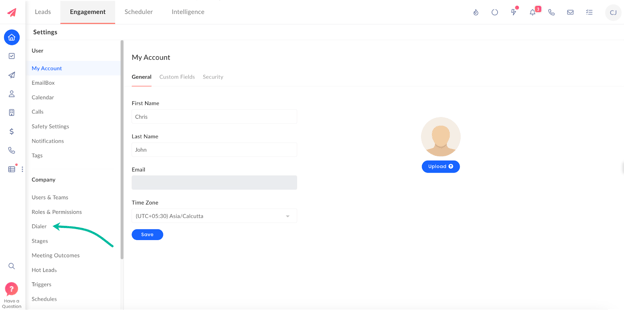
Navigate to the Outcomes tab.
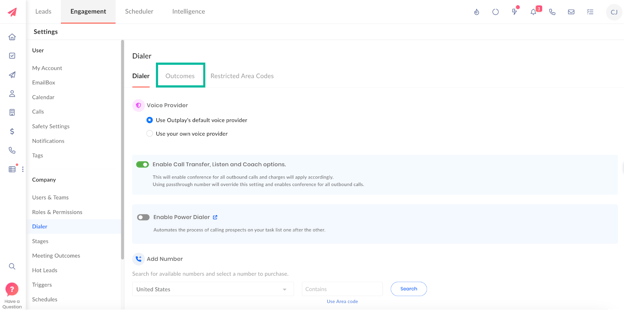
Here, you can view all the default call outcomes available. Click the Add Outcome button.
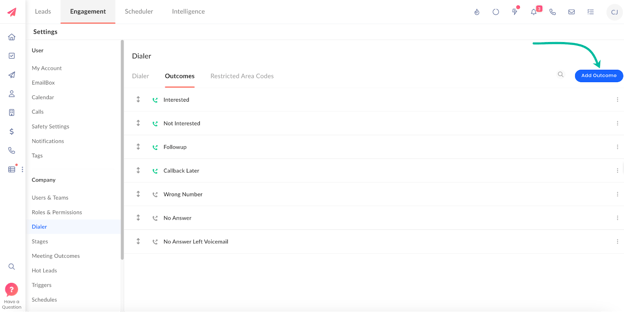
The Add Call Outcome window pops up. Here, you can complete the following fields:
Name: Enter a name for the new call outcome.
Mapped To: Map the new call outcome as Answered or Not Answered.
To mark the new call outcome as positive, you can enable the toggle for Mark as Positive Outcome.
If you want to use the call outcome when the call results in a voicemail, you can enable the toggle for Is Voicemail.
Click Save.
NOTE: If the new call outcome is mapped as Answered, then the prospect is marked as Replied automatically. On the other hand, if the new call outcome is Not Answered, no default action will be taken.
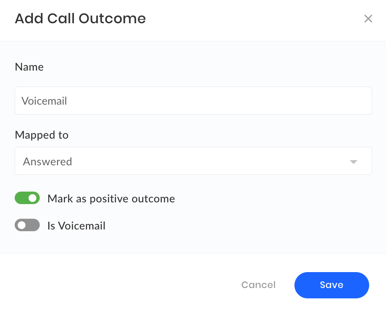
The call outcome is created and added to the list successfully.
NOTE: You can use the Move icon to modify the priority levels of the call outcome. Click the More Options button to Edit or Delete a call outcome of your choice.
Updated on: 31/05/2024
Thank you!