Import prospects
Import prospects Import multiple prospects quickly into Outplay using a CSV file.
If you have a list of prospects you'd like to reach out to, you can import them all at once in the Prospects screen.

The CSV (comma-separated value) file should use a header row so that Outplay can match the fields correctly. Click Example CSV to download an example to copy.
- In the Prospects screen, click the arrow next to Add Prospect.
- Click Import Prospects.
- Click Choose File.
- Select the CSV file of your prospects.
- Click Continue.
- Match the fields in your CSV file with the Outplay fields.
- Click Continue.
- Add any Tags you want to add to all of these prospects.
- If these prospects are in the same timezone, select a Time Zone to set for them all.
- Select a Sequence to add all these prospects to.
- Click Continue.
The prospects are imported. If you selected a sequence, they will all be immediately added to the sequence. Otherwise, you can add them to a sequence later.
NOTE: You can add only 10,000 prospects at once into outplay. If you have more, kindly divide the same into files containing no more than 10,000 prospects and try importing!
IMPORT PROSPECTS FROM SALESFORCE REPORTS
You can directly Import Prospects from any of your Salesforce reports by using Import Prospect option and then selecting the Import from Salesforce Report option and then choosing the respective Report after that.
Once you select the report, all the prospects in that Salesforce Report will be Imported and added to your Outplay Prospects List.
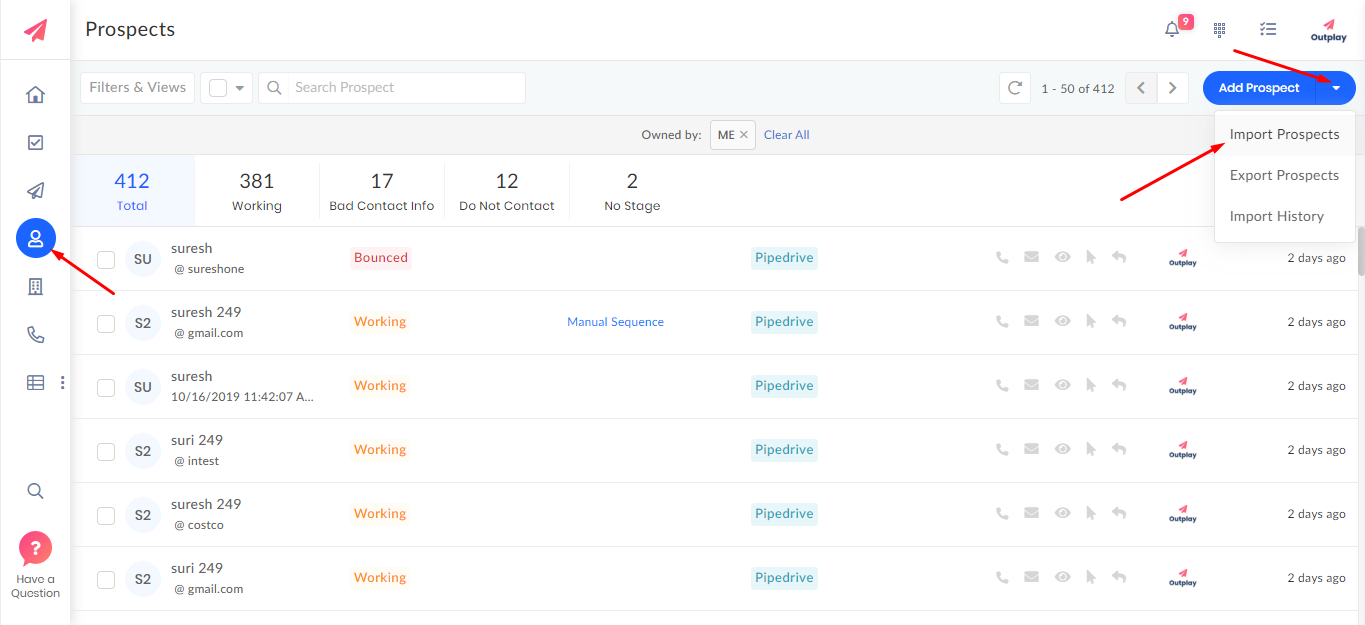

Updated on: 07/06/2024
Thank you!