How to View & Manage Your Shared Recordings
Keep Track of Your Shared Conversations with Ease
On Outplay, you can share conversation recordings or a snippet of the same with others. You can keep track of what you shared through the Shared Recordings section. Moreover, you can choose to edit the recording even after sharing it. If you change your mind about sharing the conversation, you can always go back to Shared Recordings and delete the access for the same.
Here’s how you can view & manage your shared recordings on Outplay:
- Log into Outplay. Click the Intelligence tab.

- Click Shared Recordings from the sidebar menu. Here, you can view all your conversation recordings that were shared. For every shared conversation recording, you can view details for the same such as Title, Source, Created By, Shared With, Expiry Date, Created Date, Views, and Link.

- You can sort your shared recordings in ascending or descending order.

- You can search for specific shared recordings as well with the Search bar.

Edit the shared recording
If you want to make changes to your shared recordings, you can edit them. Here’s how you can go about it:
- Navigate to the shared conversation recording you want to edit, click the More Options button, and select the Edit option.

- The Share Link window pops up. Here, you can edit the conversation recording and reconfigure its accessibility settings. For example, you can choose to edit accessibility to Invited Users Only or Public, and the Expiry Date of the recording.

- Click Save.
The edits to the conversation recording and accessibility settings are saved successfully.
Delete the shared recording
If you want to delete a shared recording and prevent access to it, you can do so easily. Here’s how you can do it:
- Navigate to the shared conversation recording you want to delete, click the More Options button, and select the Delete option.

- A dialog box confirming the deletion pops up. Click Yes to proceed with deleting the shared recording.
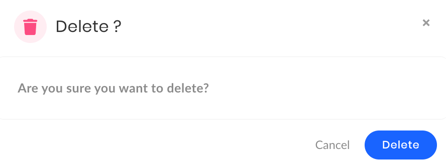
The shared recording is deleted.
NOTE: Shared recordings that are deleted cannot be recovered.
NOTE: Deleting a shared recording does not delete the original conversation recording.
Updated on: 31/05/2024
Thank you!